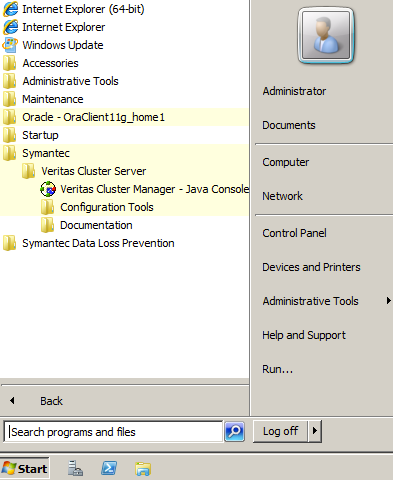- VOX
- VOX Knowledge Base
- Availability Knowledge Base
- Articles
- Configure Veritas Cluster Server on Windows OS
- Subscribe to RSS Feed
- Mark as New
- Mark as Read
- Bookmark
- Subscribe
- Printer Friendly Page
- Report Inappropriate Content
- Subscribe to RSS Feed
- Mark as New
- Mark as Read
- Bookmark
- Subscribe
- Printer Friendly Page
- Report Inappropriate Content
on 12-17-2013 08:07 AM
From the previous article:
https://www-secure.symantec.com/connect/articles/install-veritas-cluster-server-windows-os
we introduced the installation of the VCS on Windows OS. After the installation, we need to configure the VCS to make it startup and work.
Here are the detailed steps to configure the VCS.
1. After the installation of the VCS and reboot the Windows OS, select 'Cluster Configuration Wizard' from start menu:
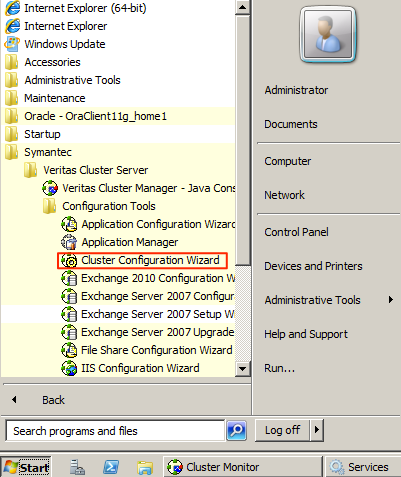
2. Click Next on the Welcome windows:
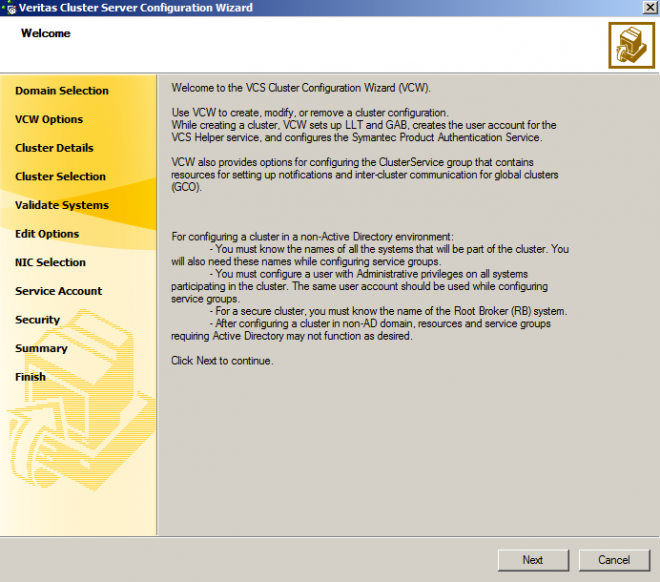
3. Input the computer name of the system that installed the VCS software:
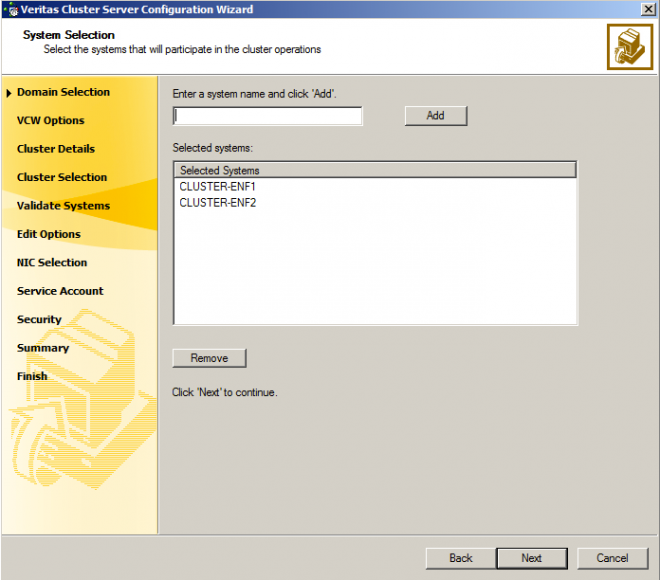
4. The configuration wizard will check the requirements on the systems:
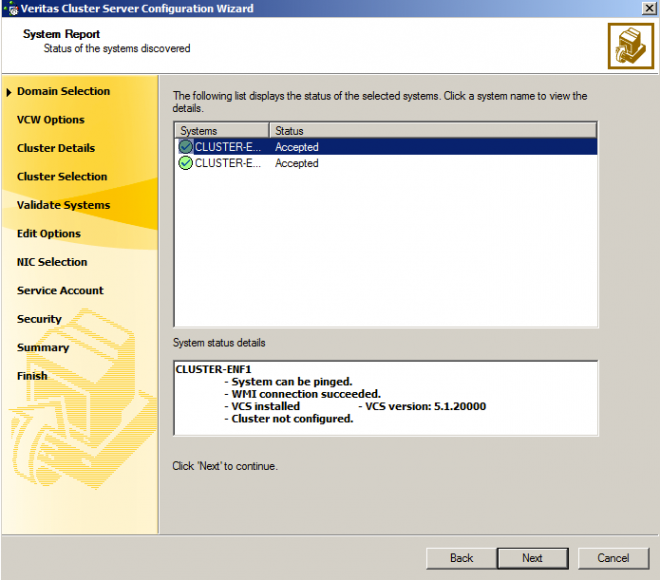
5. Select 'Create New Cluster':

6. Input the cluster name and select the system availabled:
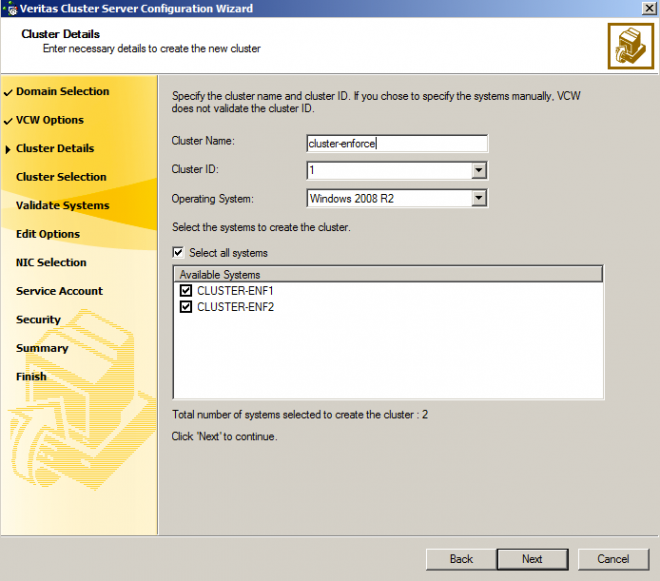
7. The wizard will validate the systems selected:
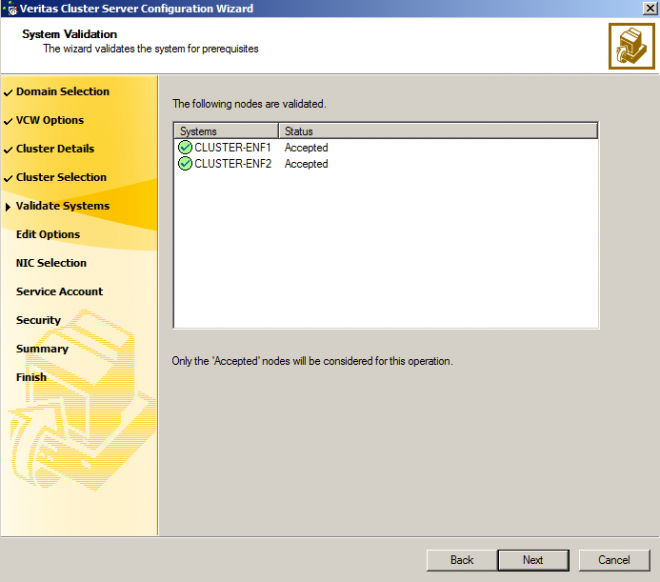
8. Select the heartbeat ethernet for LLT:
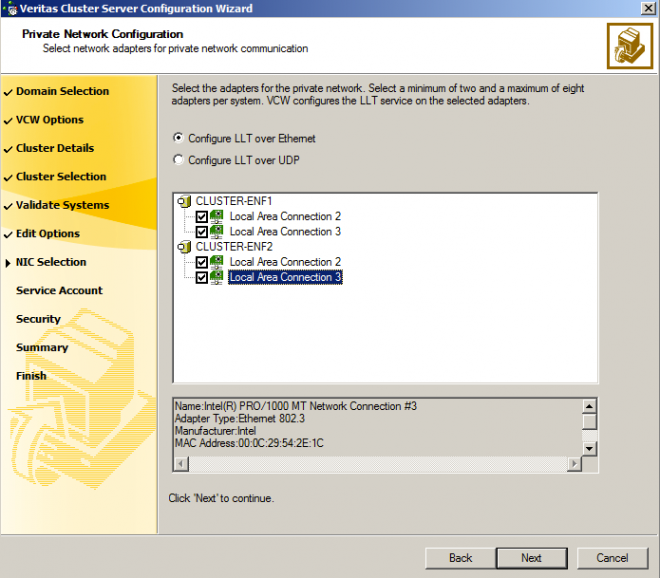
These two ethernet should be located on the same separated VLAN.
9. Select No on the warning popup:
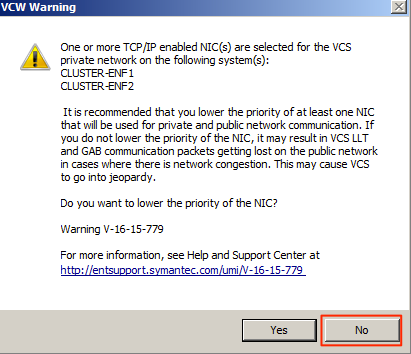
10. Specify the user credential of the VCS administrator:
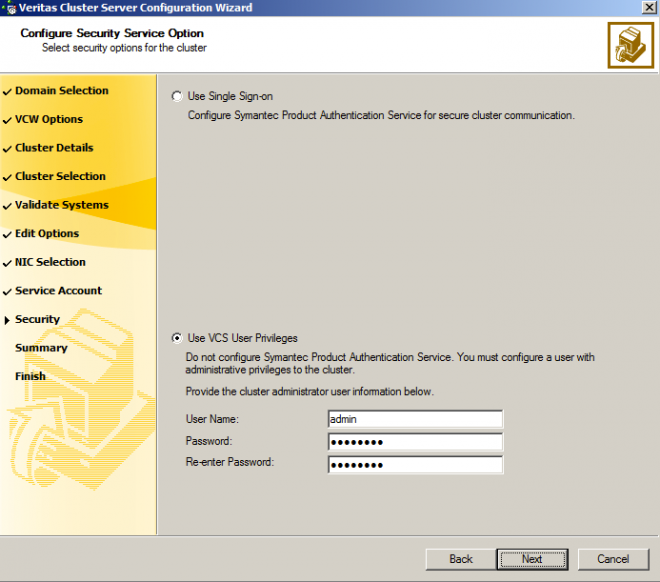
11. There will be a summary windows to display all the configurations:
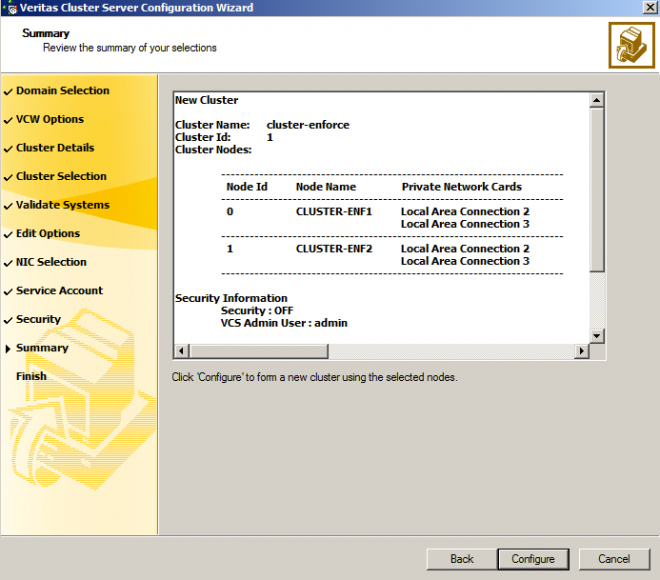
12. The configuration of the VCS will be finished in minutes:
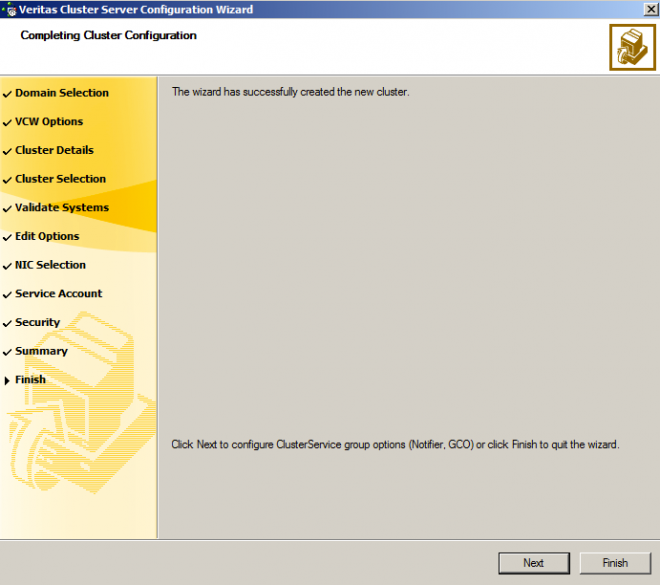
After then, from the start menu, we can select to open the Veritas Cluster Manager to manage the cluster.