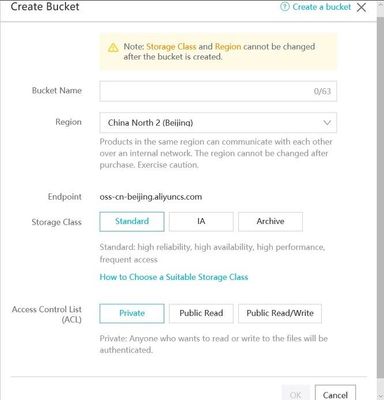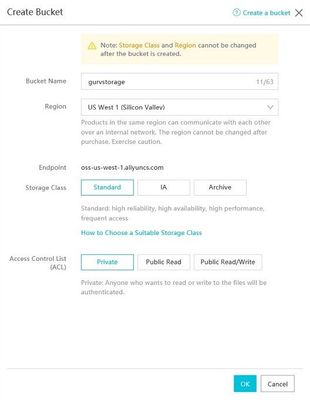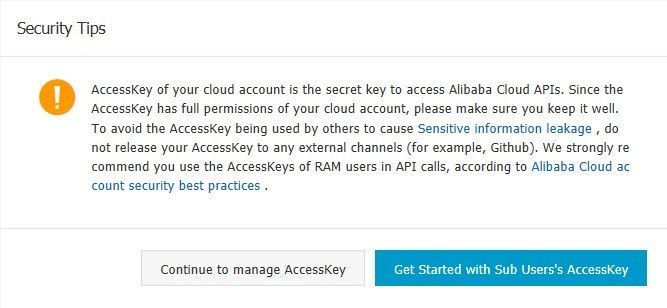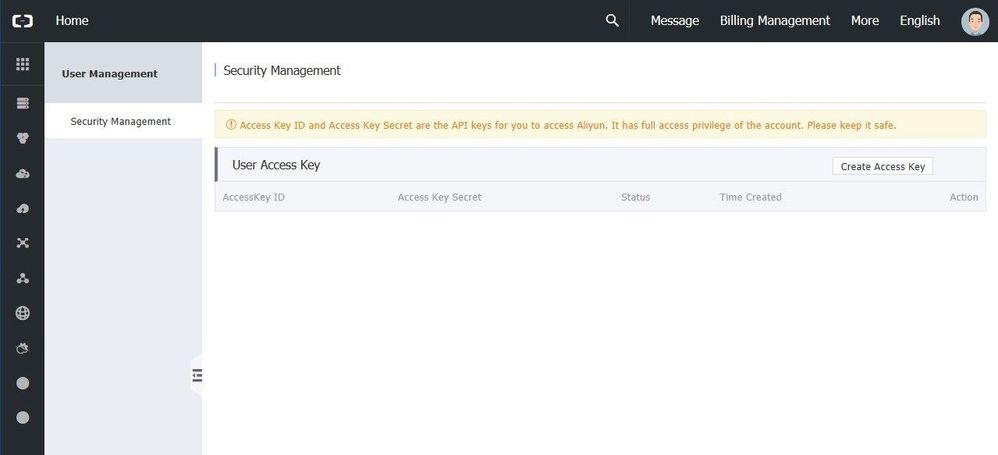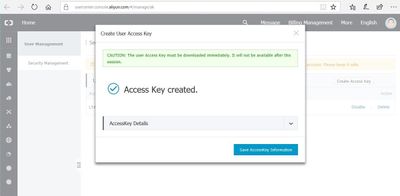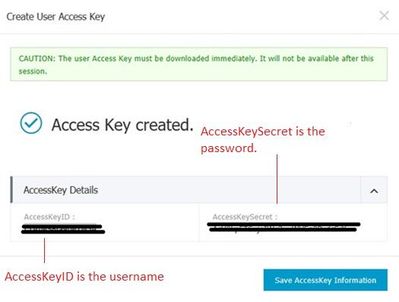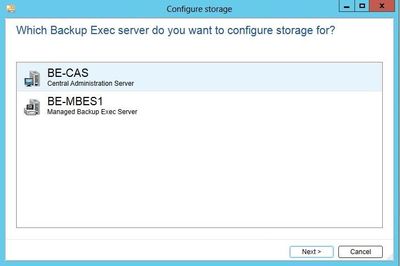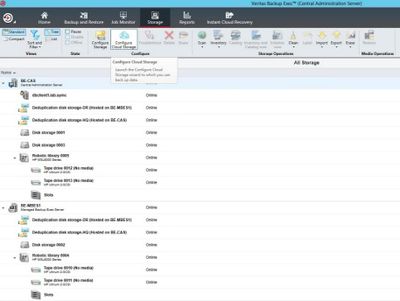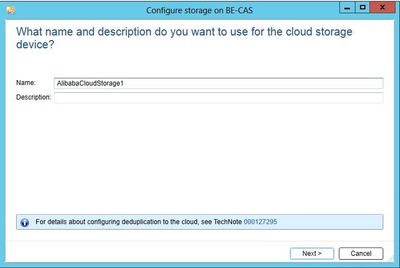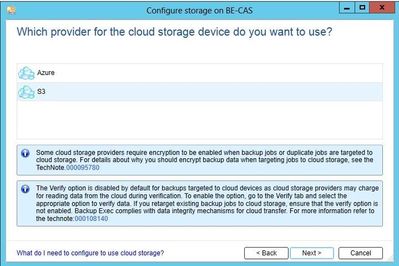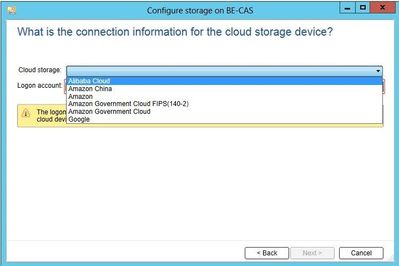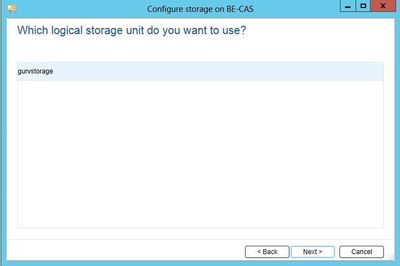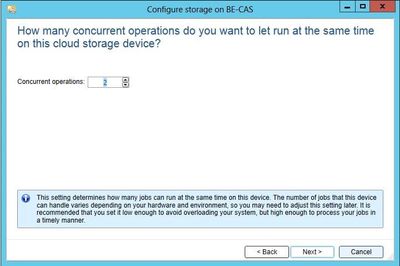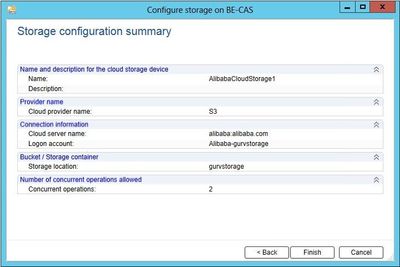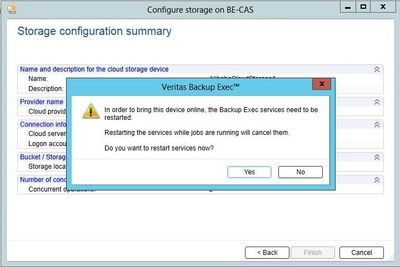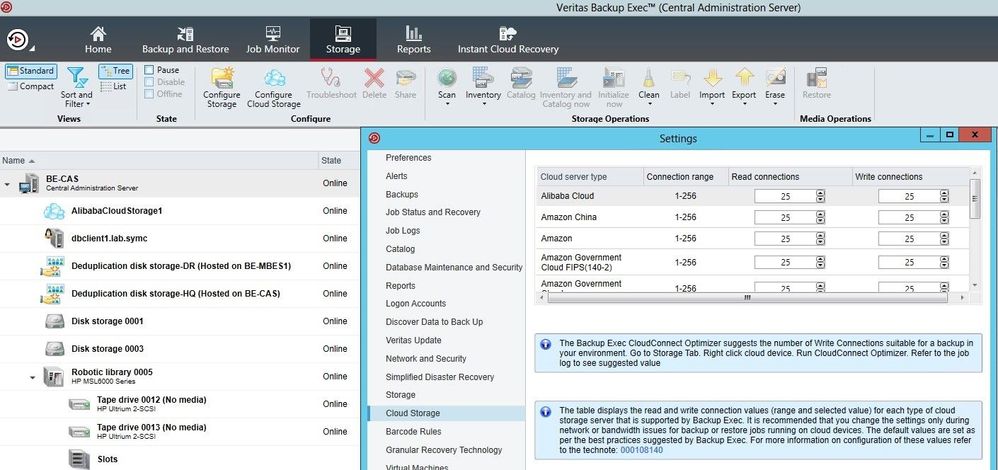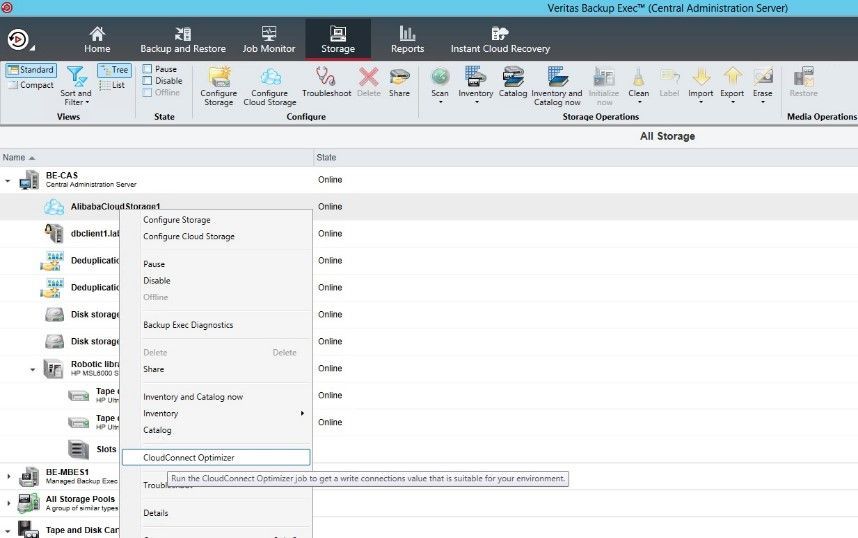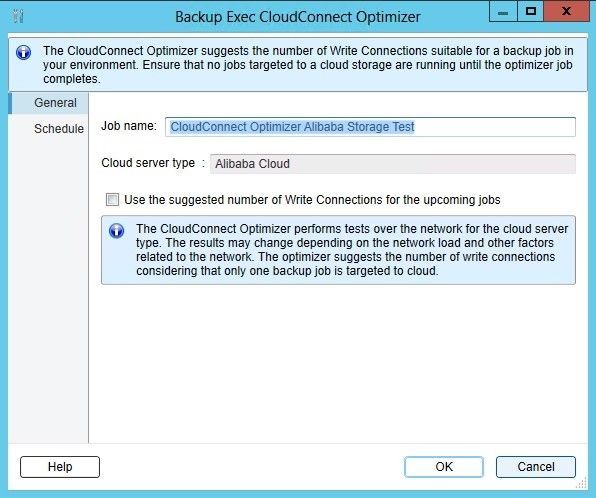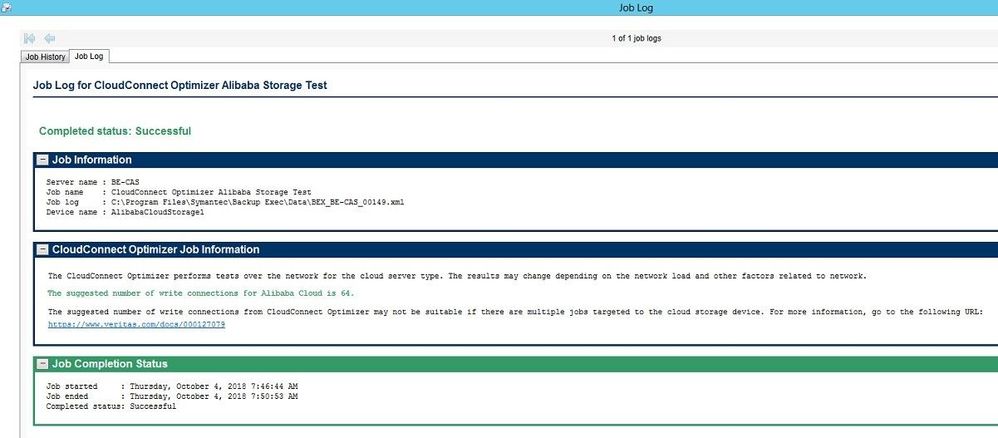- VOX
- Technical Blogs
- Backup Exec
- Backup Exec (BE) workload protection with “Alibaba...
Backup Exec (BE) workload protection with “Alibaba Object Storage”
- Subscribe to RSS Feed
- Mark as New
- Mark as Read
- Bookmark
- Subscribe
- Printer Friendly Page
- Report Inappropriate Content
Backup Exec 20.3 introduces support for backing up to Alibaba Object Storage.
INTRODUCTION to ALIBABA CLOUD
Alibaba Cloud provides cloud computing services for large and small businesses, individual developers, and the public sector in over 200 countries and regions.
Alibaba Cloud Object Storage Service (OSS) is an encrypted, secure, cost-effective, and easy-to-use object storage service that enables you to store, back up, and archive large amounts of data in the cloud, with a guaranteed reliability of 99.999999999%. RESTful APIs allow storage and access to OSS anywhere on the Internet. You can elastically scale the capacity and processing capability, and choose from a variety of storage types to optimize the storage cost.
For more details please refer Object Storage Service overview.
CONFIGURING ALIBABA STORAGE IN BACKUP EXEC
STEP 1 - BUCKET creation in Alibaba Storage
1. Login to Alibaba site and configure Alibaba Object Storage Bucket.
2. Launch Create Bucket from Object Storage Service
3. Fill in the details in the Create Bucket field
4. A test bucket named 'gurvstorage' at region 'US West 1 (Silicon Valley)'. The Storage Class selected is Standard with private access control list.
STEP 2 - Save Access Key Information
1. Refer screenshot at point 2 under "a. Bucket creation in Alibaba Storage" section.
Click on Access key button just beside the create bucket button. Choose Continue to manage Access Key.
2. Generate Access Key by clicking on the Create Access Key.
3. Save the generated access key information. This will be used as username and password to access the cloud storage from Backup Exec.
OR
Expand the Access Key details section to view AccessKeyID and AccessKeySecret. You can also copy this information from here rather than saving it.
STEP 3 - Adding Alibaba Storage in Backup Exec CAS MBES/Standalone environment
1. Launch Configure Storage from Backup Exec console -> Storage. This will prompt you to choose which BE server you want to configure the storage from. The option to configure the storage on which BE server comes up as this is a distributed BE setup (Managed Backup Exec Server) with centralized management (Central Administration Server). If this was a standalone BE install then it would not be asking to choose which BE server the storage needs to be configured since there is only 1 BE server.
On a Standalone BE server just click "Configure Cloud Storage". On a CAS MBES setup, highlight the BE server on which the cloud storage needs to be configured and then click "Configure Cloud Storage"
2. Type the name of the Cloud Storage. Choose the name which you want to see it configured with in the BE console -> Storage Tab.
3. Choose S3. Click Next
4. Choose Alibaba Cloud. Click Next.
5. Click on Add/Edit in Logon account. Logon account selection open up. Click on Add in the Logon Account selection window, fill in the username password and confirm password section.
AccessKeyID is the username
AccessKeySecret is the password
when the account is configured in BE logon section, choose it and click next.
6.The bucket that was configured in Alibaba cloud will show up. Choose the correct bucket and click next.
7. Choose concurrent operations.
8.Click Finish to configure Cloud Storage.
9. Service restart will be prompted to complete the Cloud Storage configuration.
10. Alibaba Storage is configured. The write and read connection settings for Alibaba Cloud can be controlled from the Backup Exec Settings (Click on BE icon at top left corner -> Configuration and Settings -> Backup Exec Settings -> Choose Cloud Storage).
STEP 4 - OPTIMIZING CONNECTIONS for Alibaba Cloud Storage
A feature which was introduced in Backup Exec version 16 FP2 and helps to understand what is the strength of the connection between the BE server and where the bucket is hosted. It runs a series of test and writes to the cloud bucket/container with various number of parallel connections, then provides with the optimum write connection that should be set for a single Job to write to the cloud. The CCO can be used to test write connections for all supported Cloud Storage vendors.
1.From BE storage tab, right click on the configured Cloud Storage and launch CloudConnect Optimizer.
2. Click OK to run the Cloud connect optimizer Job. Run this at different times to get an understanding of what would be the appropriate write connection setting that should be set for successful completion of the Backup Job.
Note: By default the Cloud Connect Optimizer tests with 1 GB of data. Higher data size can be specified by setting the following registry key and can result in better accurate results.
HKLM\\Software\\Symantec\\Backup Exec For Windows\\Common\\Backup Exec\\Misc\\ConnAdvControl\\ Create string value "MaxTestDataSizeGB"
Example: MaxTestDataSizeGB=20
3. Open the Job Log after the Cloud connection optimizer (CCO) job has completed. Expand Cloud Connect Optimizer Job Information. Check the recommendation for the write connection to the Cloud bucket. Depending on the result of CCO job run at various times of the day, the write connection can then be updated in the Cloud Storage settings in backup exec settings.
4. A test backup run to cloud with write connections set to 64.
Note:The default write connection set in Backup Exec for Alibaba Storage is 25. By running the CCO, the write connections can be set to an optimal value for any cloud storage.
Veritas Backup Exec 20.3 continues to offer and add new data protection solutions for the multi-cloud enterprise. As of today it supports cloud providers including Amazon Web Services, Microsoft Azure, IBM Cloud, Google Cloud, Alibaba Cloud and number of other cloud providers. To find out more, try the Backup Exec 60 day trial (check the compatibility guides before deployement)
You must be a registered user to add a comment. If you've already registered, sign in. Otherwise, register and sign in.
- Power-up ransomware resiliency with retention lock/WORM in Protection
- Role-based Access Control (RBAC) in Backup Exec in Protection
- Trust your Backup Image with Backup Exec Malware Scan in Backup Exec
- Securing Data and Infrastructure: A Comprehensive Approach in Protection
- Accelerator V3 – Faster and more efficient Virtual Machine backups – Powered by ReFS Block Cloning in Protection