- VOX
- Data Protection
- Backup Exec
- Re: Inplace Upgrade Windows Server OS with BE 20
- Subscribe to RSS Feed
- Mark Topic as New
- Mark Topic as Read
- Float this Topic for Current User
- Bookmark
- Subscribe
- Mute
- Printer Friendly Page
Inplace Upgrade Windows Server OS with BE 20
- Mark as New
- Bookmark
- Subscribe
- Mute
- Subscribe to RSS Feed
- Permalink
- Report Inappropriate Content
01-09-2020 01:38 AM
Hello,
we are running our backup server with Windows Server 2012 R2. To get full support of backing up virtual machines running Windows Server 2019 our backup server needs an upgrade to Windows Server 2019.
Did anyone try to do an inplace upgrade from 2012 R2 to 2019? Did BE 20 run without problems after upgrading?
- Mark as New
- Bookmark
- Subscribe
- Mute
- Subscribe to RSS Feed
- Permalink
- Report Inappropriate Content
01-10-2020 12:57 AM
Yes, you can do an in-place upgrade from 2012 R2 to 2019. Here is how to do it.
To perform the upgrade
Make sure the BuildLabEx value says you're running Windows Server 2012 R2.
Locate the Windows Server 2019 Setup media, and then select setup.exe.
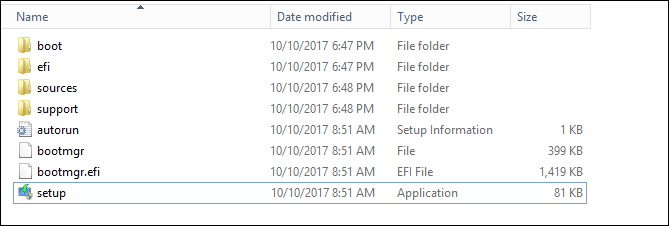
Select Yes to start the setup process.

For internet-connected devices, select the Download updates, drivers and optional features (recommended) option, and then select Next.
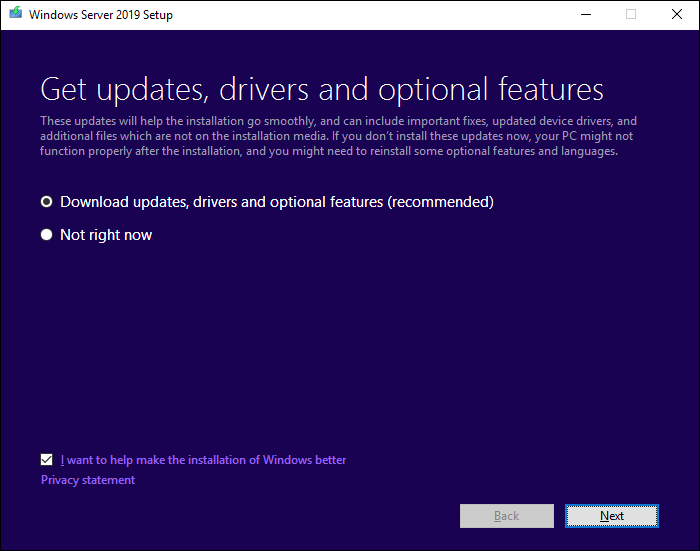
Setup checks your device configuration, you must wait for it to finish, and then select Next.
Depending on the distribution channel that you received Windows Server media from (Retail, Volume License, OEM, ODM, etc.) and the license for the server, you may be prompted to enter a licensing key to continue.
Select the Windows Server 2019 edition you want to install, and then select Next.
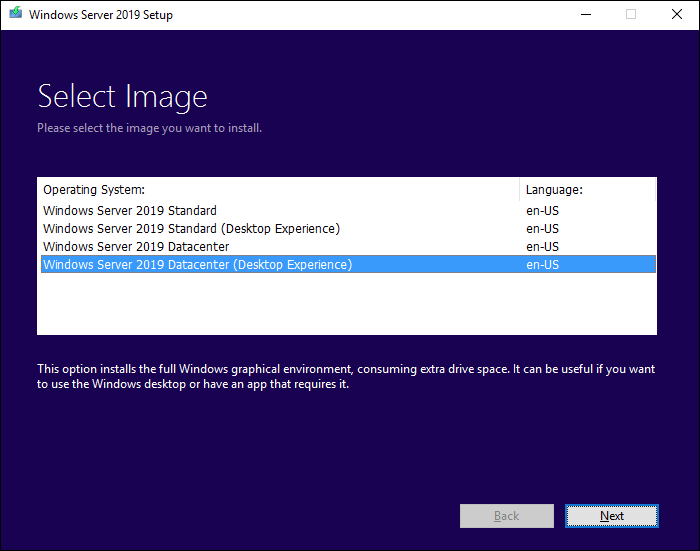
Select Accept to accept the terms of your licensing agreement, based on your distribution channel (such as Retail, Volume License, OEM, ODM, and so on).
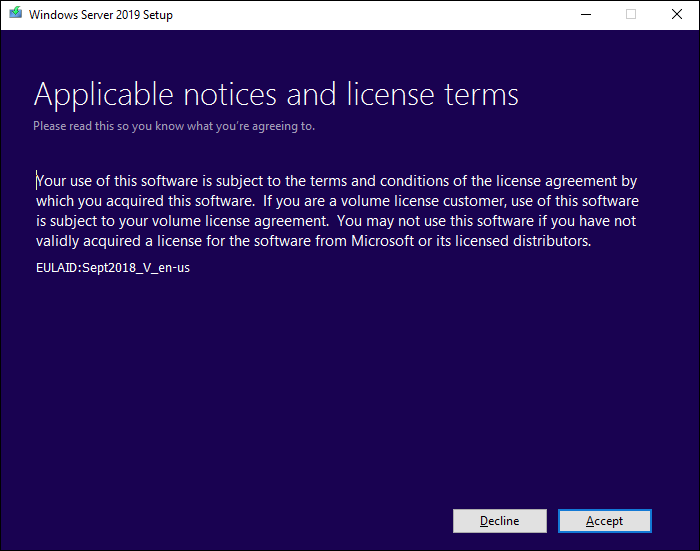
Setup will recommend that you remove Microsoft Endpoint Protection using Add/Remove programs.
This feature isn't compatible with Windows Server 2019.
Select Keep personal files and apps to choose to do an in-place upgrade, and then select Next.
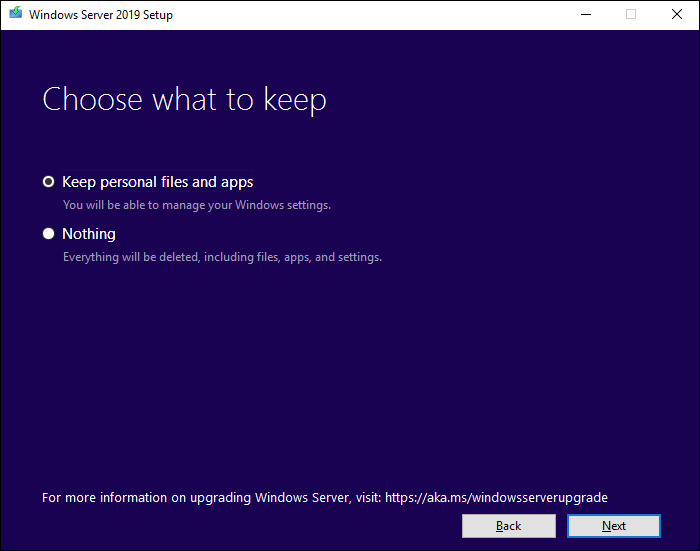
After Setup analyzes your device, it will prompt you to proceed with your upgrade by selecting Install.
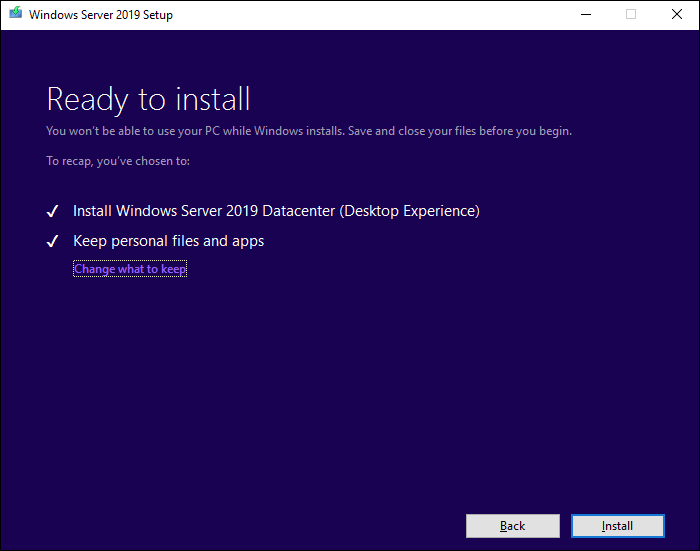
The in-place upgrade starts, showing you the Upgrading Windows screen with its progress. After the upgrade finishes, your server will restart.
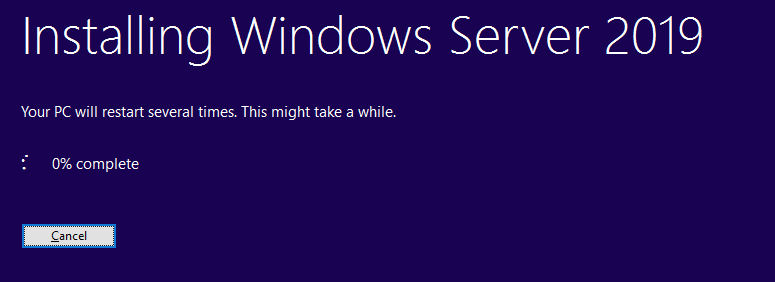
Hope this helps!
Regards.
Aby
- Veritas Backup Exec 23 - Slow Backup after Windows server 2019 upgrade in Backup Exec
- Netbackup IT analytics install - I know Im late to the game to just get started with this in NetBackup
- Cannot obtain settings for the Agent For Windows publishing from the registry in Backup Exec
- DataCollector installation on 9.1.0.1 in NetBackup
- Backup Exec upgrade 15 to 21 fails with V-225-302 Failed to install SQL Express BKUPEXEC instance in Backup Exec

