- VOX
- Technical Blogs
- Enterprise Data Services Community Blog
- SQL Query for the Backup Exec catalog filename che...
SQL Query for the Backup Exec catalog filename checking.
- Subscribe to RSS Feed
- Mark as New
- Mark as Read
- Bookmark
- Subscribe
- Printer Friendly Page
- Report Inappropriate Content
I want to share the following simple tip.
This is to query the BE SQL DB(BEDB) for check the file name for the catalog.
This information will not be directly supported by Symantec.
In addition, this feature is not available directly from Backup Exec.
Symantec is not responsible for any issue caused by a use of it as well.
select cr.MachineName,
cr.ResourceName,
ci.HistoryFileName,
ci.ImageName,
cm.MediaName,
ci.EngineName,
cf.MediaID,
ci.ImageNumber,
cm.CartridgeLabel,
cm.MediaType,
cm.Location,
cm.RelativeLocation,
cm.CreationDateTime,
ci.NumBytes
from CatImage ci join CatResource cr on cr.ResourceID = ci.ResourceID
join CatFragment cf on cf.ImageID = ci.ImageID
join CatMedia cm on cm.MediaID = cf.MediaID
where cr.MachineName like '%HOSTNAME%'
order by ci.HistoryFileName, cr.ResourceName
The result is:
(In the example, used to search for the host name of VCENTER.)
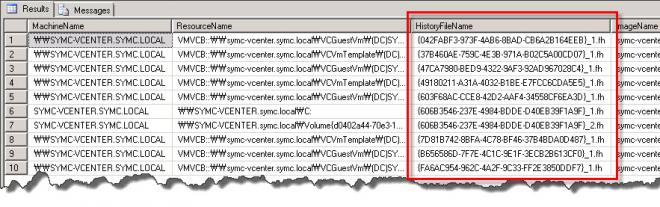
Can be used even when you want to keep together with catalog data of replicated backup data to tape media for DR or long-term keep for a specific host.
May not need some of the information is output.
The purpose of this query is to extract the file name in the catalog.
To do this, you may need to install the Microsoft SQL Server Management Studio additionally.
Required the SQL2005 or higher version management console the because using the SQL2005 Express Edition in BE2010 and BE2012.
And you can use the ScanFS utilities for in order to more easily work(perform the copy or move multiple files at once) with.
(ScanFS utility are download via Google search.)
You need some data processing tasks after the SQL query.
- Copy the contents of HistoryFileName field.
- Paste to the text editor such as Notepad or Wordpad
- Use the Replace(Ctrl + H) function to change the ‘.fh’ to ‘.xml'.

- Once more paste the copy contents to bottom part.

- Copy of all contents.
- Run the ScanFS (Shareware utility) and paste to ‘Define search criteria’ window of copied all contents.
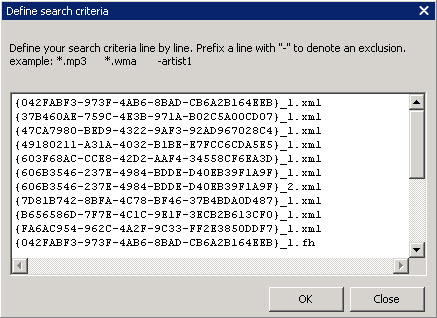
- Define to catalog location to search of Directory field.
- Click to Disk Search
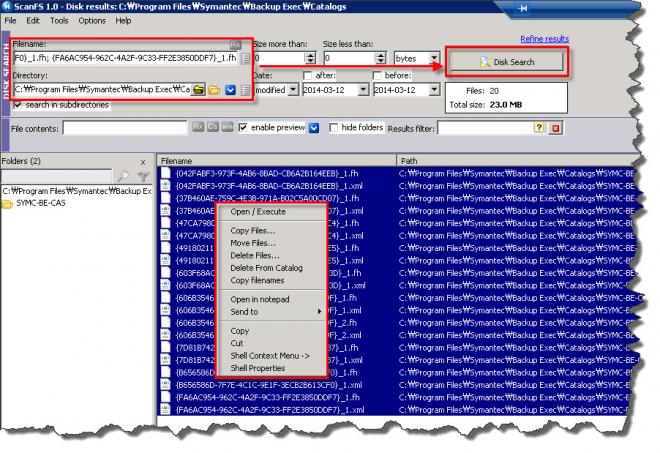
The End.
Regards,
You must be a registered user to add a comment. If you've already registered, sign in. Otherwise, register and sign in.
- Strengthened RBAC Capabilities with NetBackup 8.3 in Protection
- Netbackup tricks and commands in Enterprise Data Services Community Blog
- Problem Installing the FSA Agent in Enterprise Data Services Community Blog
- "Warning: unable to obtain list of files using specified search criteria" in Enterprise Data Services Community Blog

