- VOX
- Technical Blogs
- Enterprise Vault Engineering Blog
- Enterprise Vault Search (EVS) - Custom Columns
Enterprise Vault Search (EVS) - Custom Columns
- Subscribe to RSS Feed
- Mark as New
- Mark as Read
- Bookmark
- Subscribe
- Printer Friendly Page
- Report Inappropriate Content
One of the new feature in Enterprise Vault Search is Customized Columns. As the name suggests you can customize the Columns in the results pane by either selecting or deselecting default columns or by adding custom columns as per your requirement. To view custom columns window right click on any column header.
In the sub menu click on "Customized Columns"
Note: Columns menu will appear only if there is one or more item in the results pane.
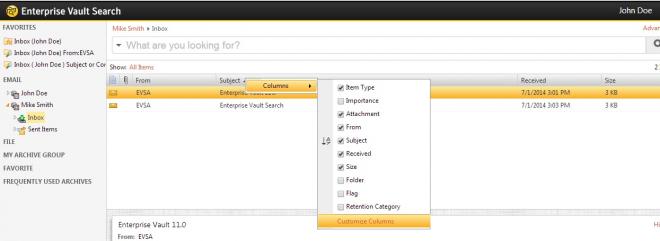
Property Name and Column Header will vary depending on the Archive Type. Columns which appear in white can be modified. Maximum 11 columns can be selected and displayed in the results pane.
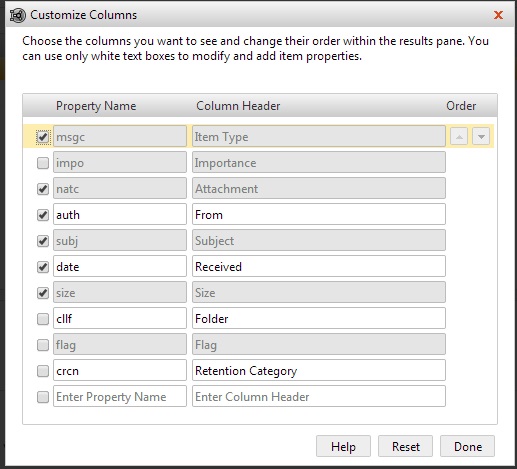
To add a Custom Column you need to enter a Column Property Name and a Column Header. To display the column in the results pane place a checkmark against the Property name. You can also decide the order of the column. To change order of any column hover mouse cursor on the extreme right of the column name. Reset button will undo all the changes and default columns will be displayed in the results pane.
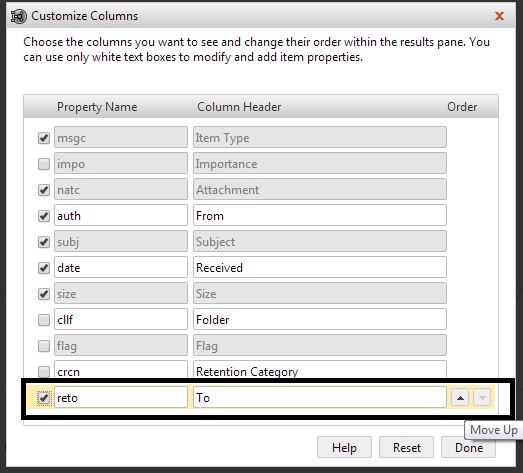
In the above screenshot I have added "To" field as a custom column.
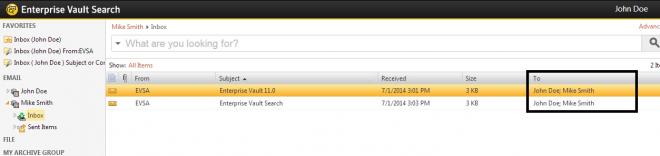
"To" Column and the recipients in the To field are displayed in the Results Pane.
You must be a registered user to add a comment. If you've already registered, sign in. Otherwise, register and sign in.
- Resiliency and Data Mobility in AWS with Veritas Alta™ Application Resiliency in Availability
- Restore Precious Data with Enhanced Restore Options from NetBackup™ SaaS Protection in Protection
- Veritas NetBackup Kubernetes protection Architecture in Protection
- Why K8s Needs Fortification in Protection
- How to create a Microsoft Power BI Desktop template to use with your Veritas Data Insight reports in Insights

