- VOX
- Technical Blogs
- Enterprise Vault Engineering Blog
- Say 'Hello' to EVS Mobile (Part 1)
Say 'Hello' to EVS Mobile (Part 1)
- Subscribe to RSS Feed
- Mark as New
- Mark as Read
- Bookmark
- Subscribe
- Printer Friendly Page
- Report Inappropriate Content
EV11.0.1 is no ordinary service pack… a number of enhancements and new features have been incorporated to allow end-user to access archived items as quickly as possible and wherever they are. One of the new capabilities is to allow users to search for items while out of the office. EVS Mobile is a new smartphone and finger optimized web based application to provide seamless access to your Exchange and Internet Mail archives. In this blog I will give an overview of all the features available.
Custom Login Page
To provide access of archived items over the internet, EVS Mobile has a custom login page, wherein the user can enter the domain credentials in the format “domain\username” along with the password and start accessing the archives.
For ease purpose there is an option of “Remember me” which user can select to make sure that the credentials are prepopulated the next time the user visits EVS Mobile.

Multiple Language support
On the login page itself there is an option to change the language. User can select one of the seventeen supported languages, which will then display EVS Mobile in the selected language. User can tap on the selected language to see the list of languages to select from.
The behavior of displaying languages varies across devices, to give a native feel of the device on which the user is accessing EVS.
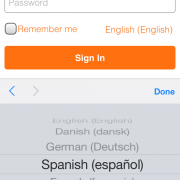
Landing Page
After successfully logging in EVS Mobile, the user is presented with the Landing Page. On this page the user sees the default archive which he has access to.
Along with the default archive, this page also contains the search textbox, where-in the user can enter the search criteria, to search. After entering search criteria, the user can either select “Search” button on the device keyboard or tap on the top right Search icon to perform search. Apart from normal search criteria’s user can also enter simple query language keywords in the textbox for more granular search. Try using from:”john smith” date:2012 and see how quickly you can find the mail your looking for. If you perform a blank search on the default archive, you do this by just taping on the top right Search icon without entering any criteria. EVS Mobile will return all the latest archived items in the archive.
On the same page there is an icon titled “Advanced”. Tapping on this would take user to the advanced search page, where the user has a more granular control over the Search criteria’s. (see my next blog for information on Advanced Search)
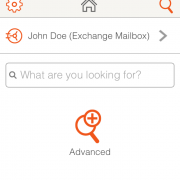
Archive’s Page
If the user has access to more than one Exchange or Internet Mail archives, the user can click on the default archive on the Landing page and go to the Archives page. This page is displayed only if user has access to more than one archives. User can also filter for specific archive using the archive name on this page, by entering the archive name in “Enter archive name to filter” textbox.
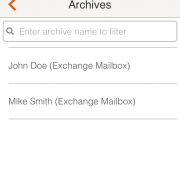
Settings Page
From landing page, the user can go to the settings page, by clicking on the top left “cog” icon. This page presents the basic information to the user like username, his default archive and allows to enable\disable Hit Highlighting option. Same as the Landing page, there is also an option to change the default archive on the settings page, the change of which will also be reflected on the Landing Page.
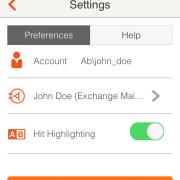
There is also a tab for Help. On taping “View Help” user is taken to external EVS Mobile help links.
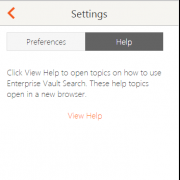
You must be a registered user to add a comment. If you've already registered, sign in. Otherwise, register and sign in.
- Granular Ransomware Detection in NBU 10.4 in Protection
- Trust your Backup Image with Backup Exec Malware Scan in Backup Exec
- Securing Data and Infrastructure: A Comprehensive Approach in Protection
- Understand, Plan and Rehearse Ransomware Resilience series - Day 1 in Protection
- Understand, Plan and Rehearse Ransomware Resilience series - Access and Improve in Protection

