- VOX
- Data Protection
- NetBackup
- Calendar Based Schedules - Same Date and Same Star...
- Subscribe to RSS Feed
- Mark Topic as New
- Mark Topic as Read
- Float this Topic for Current User
- Bookmark
- Subscribe
- Mute
- Printer Friendly Page
- Mark as New
- Bookmark
- Subscribe
- Mute
- Subscribe to RSS Feed
- Permalink
- Report Inappropriate Content
12-05-2017 08:00 PM - edited 12-05-2017 08:15 PM
Hi all.
It's been sooooo long.
Anyway, one of our clients has a NetBackup 8.0 environment running, but encountered the following issue.
Schedule type is calendar based. They have 3 schedules per policy:
1. Daily - Ticked All Dates in month - Start-End-Window 9:00PM-2AM - SLP-Daily
2. Weekly - Ticked Fridays only - Start-End-Window 9:00PM-2AM - SLP-Weekly
3. Monthly - Ticked 1st of each month - Start-End-Window 9:00PM-2AM - SLP-Monthly
The way I understand this priority system is, that the least frequent schedule wins whenever two or more schedules are due to run on the same day and with the same start time.
What actually ends up happening is that, on each Friday, Weekly would run first, but if the jobs complete before 2AM, the Daily schedule would also start its jobs. In a way this makes sense because anytime before 2AM still falls within Daily's window.
Similar things happen to Monthly schedules. On the 1st of every month, the Monthly schedule would run first, and if it finishes before 2AM, the Weekly would also start if it is a Friday. THEN, if it also finishes before 2AM, the Daily also starts next! 3 backups in 1 night, crazy.
Clearly, we don't want more than one schedules to run on the same night!
So I'm just reaching out here for your suggestions.
I could only think of two half-solutions atm:
- Shorten the Start-End-Window from 5 hours to something like 1-2 hour: 9:00PM-10:00PM for all schedules, so that the next schedule waiting to start would unlikely have any backup window left to actually start. (This is not ideal because the guesswork makes this not always 100% accurate, plus there is actually a need for longer backup windows)
- Give up the Calendar type and use the Frequency schedule type. (Not ideal either because you can't select the 1st of each month that uses a special Monthly SLP.)
Sooooo, any ideas on how to optimize this guys?
Thanks all!
RLeon
Solved! Go to Solution.
Accepted Solutions
- Mark as New
- Bookmark
- Subscribe
- Mute
- Subscribe to RSS Feed
- Permalink
- Report Inappropriate Content
12-05-2017 08:59 PM
Hi RLeon,
I think I have the answer for you, and it doesn't involve having to change the Start Windows, only the days you have selected. We do something very similar to what you are trying to do, so here are our schedules showing the Include Days which is what you need to tweak (including screenshots):
- Daily: Monday, Tuesday, Wednesday, Thursday, Saturday and Sunday (Note - NOT Friday)
- Weekly: Every Friday except for the Last Friday of the month
- Monthly: Last Friday of every month
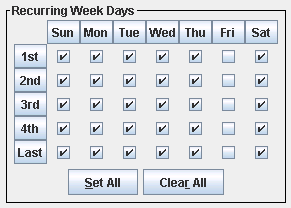
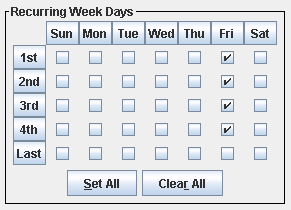
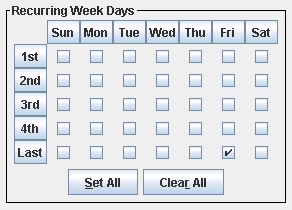
So, by doing this you have the daily/weekly/monthly backup running only on the day they they are supposed to, with no chance of two backups on the same day. One other important thing to note is that we do an "Accelerator forced rescan" on the Monthly backup. This is recommended in the doco. It basically reset your CBT, and does a full re-read of all the data, not just skipping over what it already knows about - so it will make the Monthly backup run a bit longer but worth doing and the Monthly is the perfect time to do it. This is on the Attributes tab as shown below:
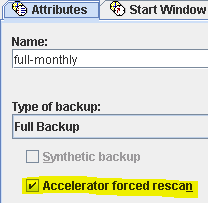
Hope this helps,
Steve
- Mark as New
- Bookmark
- Subscribe
- Mute
- Subscribe to RSS Feed
- Permalink
- Report Inappropriate Content
12-05-2017 10:10 PM
why don't you use the "Exclude" tab for selecting days when a backup policy should not run?
like for daily, exclude Fridays and month ends. for weekly, exclude month ends.
but here's the trick, if their month end is on month end (not 1st of every month), they could use the "Include" tab to specify month ends only to ensure month ends runs on month ends.
- Mark as New
- Bookmark
- Subscribe
- Mute
- Subscribe to RSS Feed
- Permalink
- Report Inappropriate Content
12-05-2017 08:33 PM
Hi,
Yes, shorten the window are use specific days (mon, tue, wed, etc) instead of selecting everything for the daily schedule. Weekly and Monthly can remain the same.
- Mark as New
- Bookmark
- Subscribe
- Mute
- Subscribe to RSS Feed
- Permalink
- Report Inappropriate Content
12-05-2017 08:59 PM
Hi RLeon,
I think I have the answer for you, and it doesn't involve having to change the Start Windows, only the days you have selected. We do something very similar to what you are trying to do, so here are our schedules showing the Include Days which is what you need to tweak (including screenshots):
- Daily: Monday, Tuesday, Wednesday, Thursday, Saturday and Sunday (Note - NOT Friday)
- Weekly: Every Friday except for the Last Friday of the month
- Monthly: Last Friday of every month
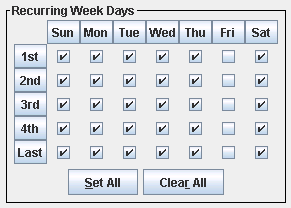
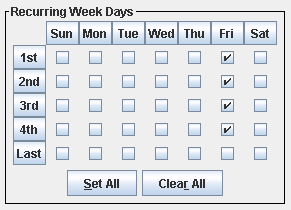
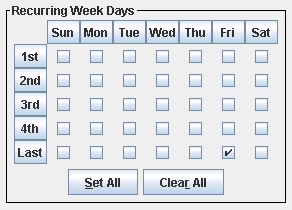
So, by doing this you have the daily/weekly/monthly backup running only on the day they they are supposed to, with no chance of two backups on the same day. One other important thing to note is that we do an "Accelerator forced rescan" on the Monthly backup. This is recommended in the doco. It basically reset your CBT, and does a full re-read of all the data, not just skipping over what it already knows about - so it will make the Monthly backup run a bit longer but worth doing and the Monthly is the perfect time to do it. This is on the Attributes tab as shown below:
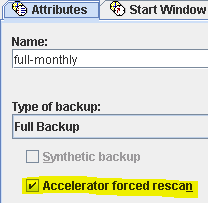
Hope this helps,
Steve
- Mark as New
- Bookmark
- Subscribe
- Mute
- Subscribe to RSS Feed
- Permalink
- Report Inappropriate Content
12-05-2017 09:28 PM
Thank you both for your suggestions.
Systems_Team:
Your suggestion on unticking Fridays in the Daily schedule solves the problem between it and the Weekly schedule. (Why didn't I think of that?)
However, it does not solve the problem when the Monthly schedule is specified by DATE and not Day-of-the-week.
Therefore, your solution works in your use case because your Monthely schedule is using the Day-of-the-week method.
Our client specifically wants the 1st of every month to be the Monthly Schedule, regardless of which day of the week it is.
So your example does not 100% work in our case.
Any other suggestions?
- Mark as New
- Bookmark
- Subscribe
- Mute
- Subscribe to RSS Feed
- Permalink
- Report Inappropriate Content
12-05-2017 10:10 PM
why don't you use the "Exclude" tab for selecting days when a backup policy should not run?
like for daily, exclude Fridays and month ends. for weekly, exclude month ends.
but here's the trick, if their month end is on month end (not 1st of every month), they could use the "Include" tab to specify month ends only to ensure month ends runs on month ends.
- Mark as New
- Bookmark
- Subscribe
- Mute
- Subscribe to RSS Feed
- Permalink
- Report Inappropriate Content
12-05-2017 11:02 PM - edited 12-05-2017 11:03 PM
HI rino19ny,
Thanks for your suggestion. The "exclude" method is a variant of same method that Systems_Team suggested. Essentially both methods give the same result.
However, for the Monthly schedule, since the client wants a specific date-of-the-month, and not day-of-the-week (such as "last Friday of the month"), both yours and Systems_Team's methods do not solve our problem.
I.e., sometimes 1st day is also a Friday, so it triggers both Monthly and Weekly schedules;
sometimes it isn't, so it triggers both Monthly and Daily schedules.
My brain is trapped in an infinite loop.
- Mark as New
- Bookmark
- Subscribe
- Mute
- Subscribe to RSS Feed
- Permalink
- Report Inappropriate Content
12-05-2017 11:37 PM - edited 12-05-2017 11:54 PM
Hang on, what if I do this:
1. Daily - Ticked All days except Fridays - Start-End-Window 9:00PM-2AM - SLP-Daily - Exclude 1st of each month
2. Weekly - Ticked Fridays only - Start-End-Window 9:00PM-2AM - SLP-Weekly - Exclude 1st of each month
3. Monthly - Ticked 1st of each month - Start-End-Window 9:00PM-2AM - SLP-Monthly
This looks like it would work.
I need some peer review :)
EDIT:
I just realized what I described is what rino19ny said, but with Dates instead of Days-of-the-week.
- MS SQL VADP Application State Capture (ASC) Backups are Fully Recoverable in NetBackup 10.4 in NetBackup
- After in-place upgrade (2012->2019) Netbackup will not run any backups or restores in NetBackup
- Speed Up Cloud Universal Share Backups with Accelerator in NetBackup
- There's a Change in the NetApp SnapDiff Guard in NetBackup 10.3+ in NetBackup
- Scheduled backups not starting in NetBackup

