- VOX
- Data Protection
- NetBackup
- HP MSL4048, Netbackup 7.5, replace tape drive
- Subscribe to RSS Feed
- Mark Topic as New
- Mark Topic as Read
- Float this Topic for Current User
- Bookmark
- Subscribe
- Mute
- Printer Friendly Page
- Mark as New
- Bookmark
- Subscribe
- Mute
- Subscribe to RSS Feed
- Permalink
- Report Inappropriate Content
12-09-2014 11:44 PM
Hello!
We use the library HP MSL4048 + two tape drives HP Ultirum LTO5 Fiber Optic.
Recently, one of the drives fails, and we decided to replace it with a LTO6
After replacing the drive to define it I ran the wizard Configure Storage Device.
I added a new drive to an existing robot, he appeared in the list of available drives.
- But now stopped working backups, even on the old drive, an error Reason: Robotic library is down on server
- Not working robot inventory, an error robot inventory failed: Unable to open robotic path (201)
- new drive in the Windows Device Manager falls into the category of other devices.
- And the new drive has the status of Shared Drive: No
As now all I fix this? Thanks in advance.
Solved! Go to Solution.
Accepted Solutions
- Mark as New
- Bookmark
- Subscribe
- Mute
- Subscribe to RSS Feed
- Permalink
- Report Inappropriate Content
12-10-2014 05:32 AM
You will need to confirm that all drives are zoned to all media server and that the vendor tape driver is installed for all tape drives on all media servers.
Confirm that tape drives are visible and usable with 'scan -tape' on all media servers.
Start Device Config wizard again - ensure that robot control host and all media servers are selected.
If SSO licenses and Library Based tape drive licenses are present on media servers (in addition to Enterprise Server or Enterprise Client license), drives will be configured as Shared.
- Mark as New
- Bookmark
- Subscribe
- Mute
- Subscribe to RSS Feed
- Permalink
- Report Inappropriate Content
12-10-2014 12:52 AM
In this topic, the decision was the creation of the device file.
I have a similar error
bpps fails with the following error:
- Mark as New
- Bookmark
- Subscribe
- Mute
- Subscribe to RSS Feed
- Permalink
- Report Inappropriate Content
12-10-2014 02:00 AM
Robotic library is down on server
Was the robot door closed after drive replacement?
An open robot door can cause this. Ensure the robot is fully functional with no errors or 'initializing' messages in the robot display panel.
Next thing to check is if the robot is responding to scsi-commands at OS-level.
If this is W2008 server, open cmd with 'Run as Administrator', cd to \Program Files\Veritas\Volmgr\bin and run:
scan -changer
PS: No idea what you are trying to accomplish with your second comment as far as 'creation of device file' is concerned...
- Mark as New
- Bookmark
- Subscribe
- Mute
- Subscribe to RSS Feed
- Permalink
- Report Inappropriate Content
12-10-2014 02:39 AM
The output of this command
C:\Program Files\Veritas\Volmgr\bin>scan.exe -changer
************************************************************
*********************** SDT_CHANGER ************************
************************************************************
The robot is functioning correctly, here is a screenshot from a web interface
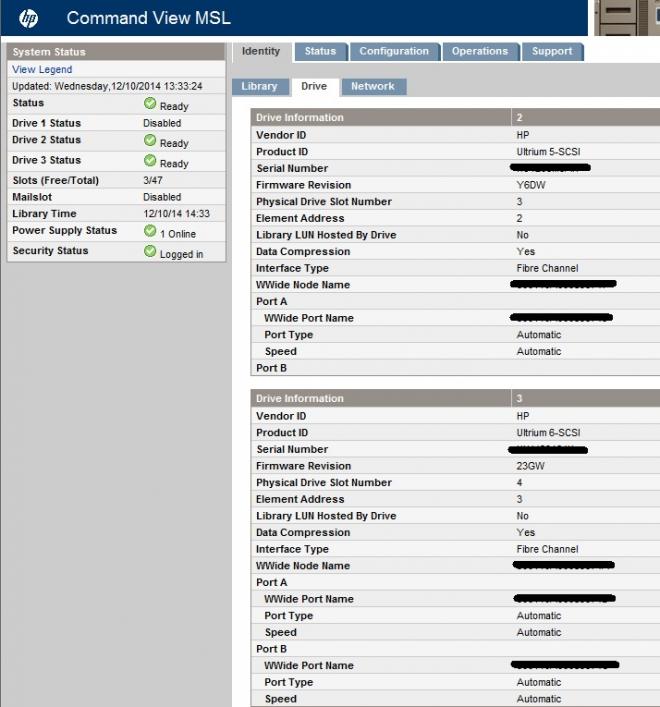
- Mark as New
- Bookmark
- Subscribe
- Mute
- Subscribe to RSS Feed
- Permalink
- Report Inappropriate Content
12-10-2014 02:50 AM
Is your OS detecting the Tape drives? please check?
if not then reboot, then re ran Configure devices
- Mark as New
- Bookmark
- Subscribe
- Mute
- Subscribe to RSS Feed
- Permalink
- Report Inappropriate Content
12-10-2014 02:51 AM
No output from scan -changer?
This means that the OS cannot see the robot.
Double-check physical connection, zoning, etc.
Forget about NBU until such time as 'scan' shows output from the robot.
- Mark as New
- Bookmark
- Subscribe
- Mute
- Subscribe to RSS Feed
- Permalink
- Report Inappropriate Content
12-10-2014 04:30 AM
when running wizard . select properties , and properly label as one tape is LTO 5 and other is LTO 6
- Mark as New
- Bookmark
- Subscribe
- Mute
- Subscribe to RSS Feed
- Permalink
- Report Inappropriate Content
12-10-2014 04:34 AM
The OS sees the library (see screenshot)
What can be done?
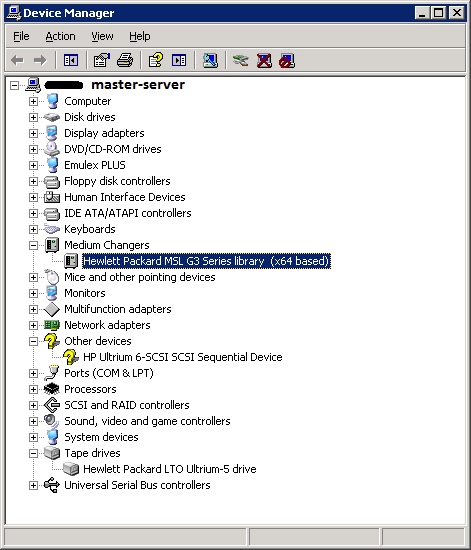
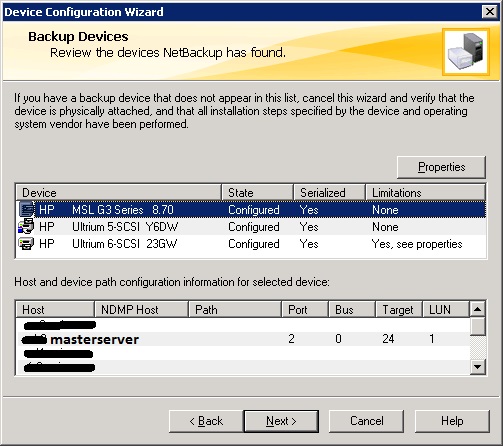
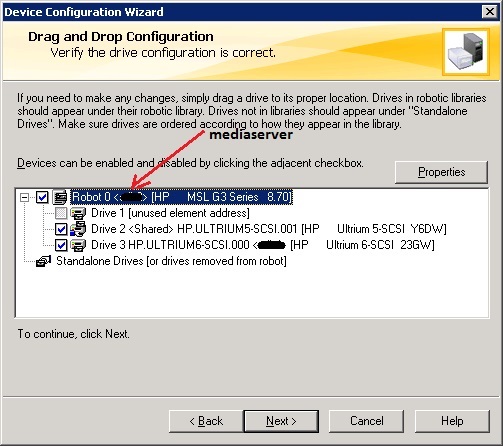
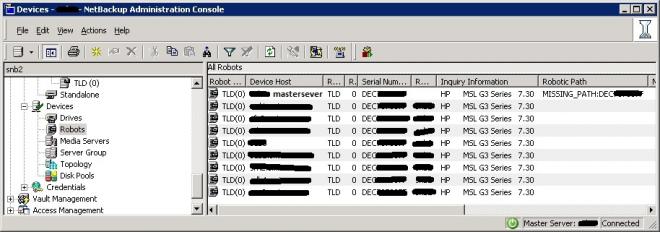
- Mark as New
- Bookmark
- Subscribe
- Mute
- Subscribe to RSS Feed
- Permalink
- Report Inappropriate Content
12-10-2014 04:38 AM
I rebooted the library, and the result scan.exe -changer
C:\Program Files\Veritas\Volmgr\bin>scan.exe -changer
************************************************************
*********************** SDT_CHANGER ************************
************************************************************
------------------------------------------------------------
Device Name : "Changer0"
Passthru Name: "Changer0"
Volume Header: ""
Port: 2; Bus: 0; Target: 24; LUN: 1
Inquiry : "HP MSL G3 Series 8.70"
Vendor ID : "HP "
Product ID : "MSL G3 Series "
Product Rev: "8.70"
Serial Number: "DEC------"
WWN : ""
WWN Id Type : 0
Device Identifier: "HP MSL G3 Series DEC-----F"
Device Type : SDT_CHANGER
NetBackup Robot Type: 8
Removable : Yes
Device Supports: SCSI-5
Number of Drives : 3
Number of Slots : 47
Number of Media Access Ports: 0
Drive 1 Serial Number : "HU10-----"
Drive 2 Serial Number : "HU12-----"
Drive 3 Serial Number : "HUJ4-----"
Flags : 0x0
Reason: 0x0
- Mark as New
- Bookmark
- Subscribe
- Mute
- Subscribe to RSS Feed
- Permalink
- Report Inappropriate Content
12-10-2014 05:06 AM
Drive up after reboot NBU! Backup running on LTO5
But LTO6 drive assign with only one server. Not shared.
How as I share it?
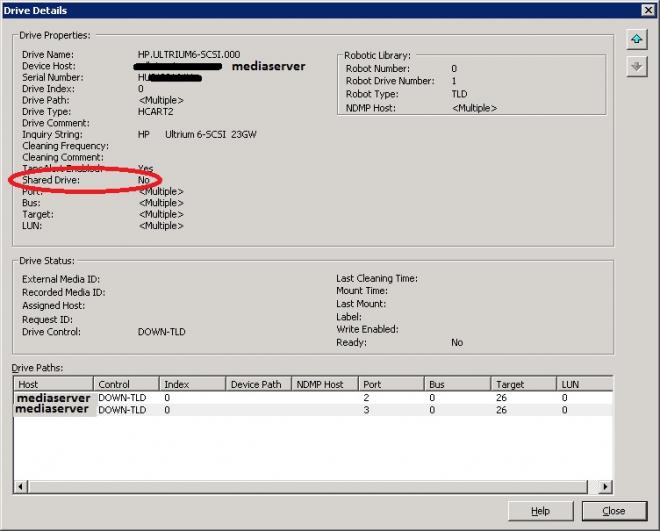
- Mark as New
- Bookmark
- Subscribe
- Mute
- Subscribe to RSS Feed
- Permalink
- Report Inappropriate Content
12-10-2014 05:32 AM
You will need to confirm that all drives are zoned to all media server and that the vendor tape driver is installed for all tape drives on all media servers.
Confirm that tape drives are visible and usable with 'scan -tape' on all media servers.
Start Device Config wizard again - ensure that robot control host and all media servers are selected.
If SSO licenses and Library Based tape drive licenses are present on media servers (in addition to Enterprise Server or Enterprise Client license), drives will be configured as Shared.
- Mark as New
- Bookmark
- Subscribe
- Mute
- Subscribe to RSS Feed
- Permalink
- Report Inappropriate Content
12-10-2014 07:46 AM
Thank you very much!
After installing the drivers to drive on each server, and re-run the wizard, the drive became SHARED.
I have another question - how to hide the drive, which is disabled?
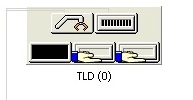
- Mark as New
- Bookmark
- Subscribe
- Mute
- Subscribe to RSS Feed
- Permalink
- Report Inappropriate Content
12-10-2014 12:29 PM
The NBU picture shows that there are 3 drive slots in the robot but the 1st one is blank/unavailable/etc.
You can see in your device config screenshots that the robot returned (unused element address) for Drive 1 .
Nothing can be done in NBU to change this - you need to fix it at robot level.
- NetBackup Media server hardware refresh in NetBackup
- Better Than Sharing Chocolate! Sharing VMware DataSet Information With NetBackup 10.3+ in NetBackup
- Does anyone know about NetBackup Appliance 5230 external raid card model? in NetBackup Appliance
- Need help for Exchange server 2019 Databases backup through Netbackup or Backupexec in Backup Exec
- VMware restore trying to use PBX and vnetd, when there is no Netbackup client on guests in NetBackup

