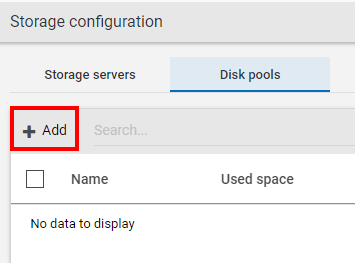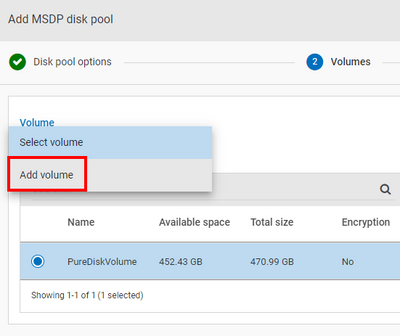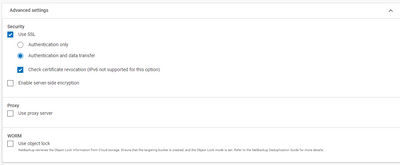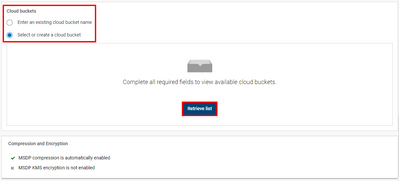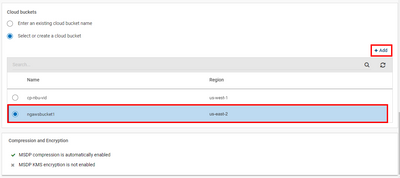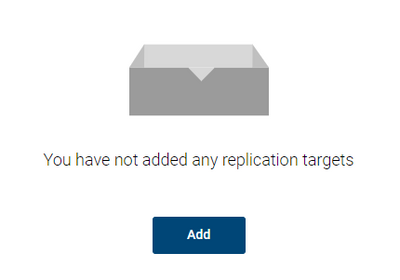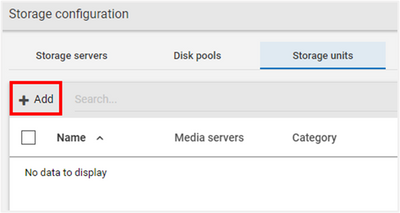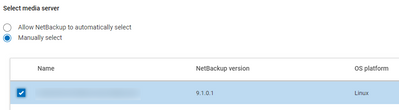- VOX
- Data Protection
- NetBackup
- Using AWS PrivateLink and NetBackup MSDP-C
- Subscribe to RSS Feed
- Mark Topic as New
- Mark Topic as Read
- Float this Topic for Current User
- Bookmark
- Subscribe
- Mute
- Printer Friendly Page
Using AWS PrivateLink and NetBackup MSDP-C
- Mark as New
- Bookmark
- Subscribe
- Mute
- Subscribe to RSS Feed
- Permalink
- Report Inappropriate Content
03-02-2022 11:30 AM
Hi Friends,
I recently wrote a blog about the AWS PrivateLink and NetBackup deployment guide that I released and wanted to give you a closer look on how to use the NetBackup Media Server Deduplication Storage Pool Cloud Tiering (MSDP-C) to use as a backup repository with your AWS PrivateLink.
What I want to focus on in this blog is AWS PrivateLink and NetBackup MSDP-C.
How does MSDP work? The backup client sends the backup image to a media server, which hosts the plug-in that deduplicates the backup data. The deduplication plug-in breaks the backup image into segments and compares the segments to all of the segments that are stored in that deduplication node. The plug-in then sends only the unique segments to the NetBackup Deduplication Engine on the storage server. The Deduplication Engine writes the data to a Media Server Deduplication Pool.
Once you’ve set up your PrivateLink in AWS, it’s now time to connect to the S3 storage with MSDP-C.
To connect to the newly created AWS PrivateLink, log into the NetBackup Primary server and navigate to Storage > Storage Configuration. An MSDP Storage Server will need to be added or an existing one can be used. This document assumes one has already been created.
- From Storage Configuration, click on Disk Pools and +Add to create a new Disk Pool and Volume.
- Select the MSDP server that will be used and give the new Disk Pool a name. Click Next to continue.
- Next click on Add volume.
- Add Volume Part 1.
- Give The volume a name.
- Click on Cloud Storage Provider.
- Add Volume Part 2.
- Click on Amazon and click select.
- Add Volume Part 3.
- Give the region a name.
- Enter the Location Constraint.
- Add the Service URL which is the DNS name given by AWS under Endpoints with the prefix “bucket.” attached.
- Change or keep the defaults for HTTP/HTTPS ports.
- Click on Add.
- Add Volume Part 4.
- Select the newly created Region.
- Enter in the AWS Access Credentials and Secret Access Key.
- Add Volume Part 5.
- Select if you would like to change any of the default security settings.
- Add Volume Part 6.
- Choose Select or create a cloud bucket.
- Click on Retrieve List to connect to AWS.
- Add Volume Part 7.
- After connecting to AWS, either select a pre-created bucket or click on the +Add button to create a new bucket.
- Click Next to continue.
- Add volume Part 8.
- Add any replication targets if required.
- Add Volume Part 9.
- Review what will be created and click Finish.
- The Disk Pool has been created and the next step is to add a Storage Unit so backups can use the new AWS PrivateLink.
- Click on the Storage Units tab and click on +Add.
- Select MSDP and click Start.
- Name the MSDP Storage Unit and click on Next.
- Select the disk pool recently created.
- Select Media Server you’d like to use.
- When the desired selections have been made, click on Save.
- The storage configuration is complete, and the new media can be used to perform backups.
With Veritas NetBackup MSDP-C and AWS PrivateLink, users can now safely transfer de-duplicated data to and from the AWS cloud without the risk of exposing sensitive data to visibility, tampering or theft. Users you can now access S3 directly as a private endpoint using a secure, virtual network which leverages a new interface endpoint within your Virtual Private Cloud (VPC).