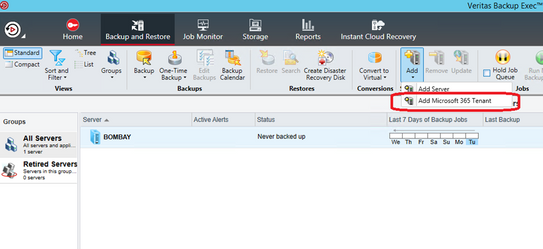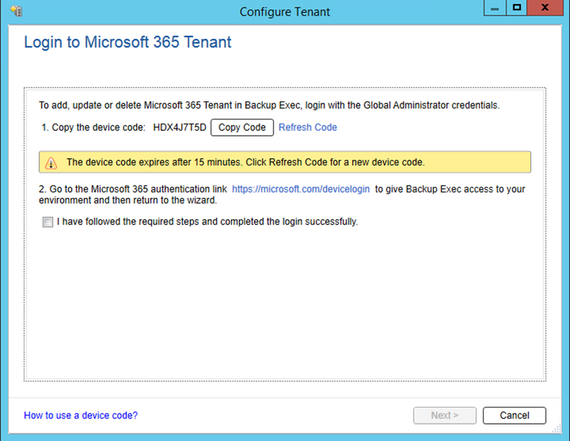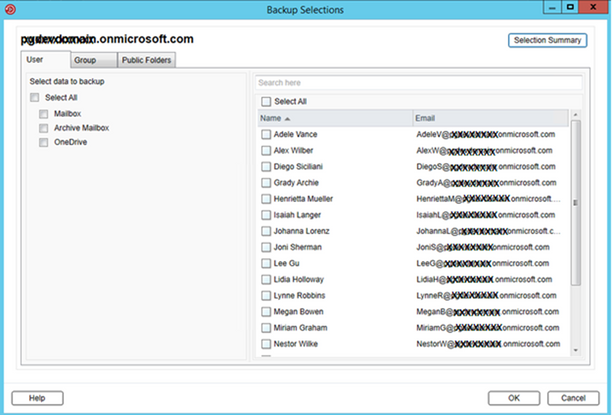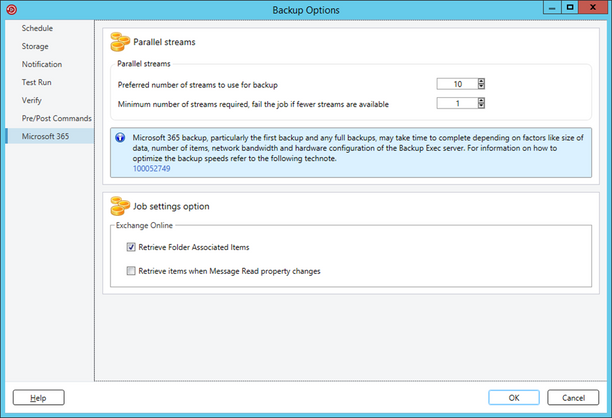- VOX
- Technical Blogs
- Backup Exec
- Backup Exec 22.0 – Getting started with Microsoft ...
Backup Exec 22.0 – Getting started with Microsoft Office 365 Backup
- Subscribe to RSS Feed
- Mark as New
- Mark as Read
- Bookmark
- Subscribe
- Printer Friendly Page
- Report Inappropriate Content
A SaaS provider’s responsibility extends up to their software and not the information or data on it. They only guarantee the uptime of the app and its supporting infrastructure. The data and information are always your responsibility. Refer to Microsoft shared-responsibility model for more details.
Backup Exec 22.0 provides support for Microsoft 365 OneDrive and Exchange Online backup and restore.
Very soon, Backup Exec will add support for Microsoft Teams and SharePoint too. By integrating Microsoft 365 support directly into Backup Exec, the user experience remains simple and easy to use through a single pane of glass.
This is the initial blog that covers how to configure and backup Microsoft Office 365 in Backup Exec.
Adding Microsoft 365 Tenant in Backup Exec
Prerequisite: Make sure your system time is synced with internet time and is in the correct time zone.
The way you can configure Microsoft 365 tenant and manage backup/restore of its data through Backup Exec UI, will be very similar to how you configure other workloads in Backup Exec.
Select the ‘Add Microsoft 365 Tenant’ option as shown below:
Backup Exec currently supports Azure Global and Azure China. Select the appropriate region as per your tenant.
Backup Exec uses Microsoft’s identity platform and OAuth device authorization grant flow to get access of M365 tenant. This is a Microsoft-recommended secure authentication mechanism, and in this flow, Backup Exec software components do not receive or store any credentials i.e., username and password at all.
Follow the steps mentioned in the screenshot below to Logon to Microsoft 365 Tenant.
After the device code authentication is done, M365 tenant will be added in BackupExec Servers View.
Create Microsoft 365 Backup Job
Microsoft 365 backup follows the forever incremental policy, where the first backup is done as full and following jobs run as incremental i.e., only changed data is backed up since the last backup job.
Forever incremental policy also has a Consolidate backup which generates a full backup set by consolidating (full and incremental/s) into a single backup set. The consolidation of backup sets is done using block cloning mechanisms of Backup Exec Deduplication storage which avoids data copies and makes the operation perform fast.
You can also configure a custom full backup job, which will perform an actual backup from M365 tenant.
Primary backup of M365 tenant is done on Dedupe device only whereas duplicate can be targeted to any of the other supported devices in Backup Exec. Backup Exec uses parallel streams to back up the data concurrently. The number of streams can be configured from backup job options.
In the Backup and Restore Tab, select ‘Create Microsoft 365 Backup’ option.
Select the appropriate entities (Users, Groups and Public Folders) and procced for backup job creation.
BackupExec provides flexible selection options where you can select users, groups and public folders and their corresponding data entities such as One Drive storage, Exchange mailboxes, Archive Mailboxes corresponding to the selected users and groups to be included in the job
Backup Exec uses parallel data streams to backup M365 tenant. The technology is tuned as per guidelines from Microsoft. For more information about configuring parallel data streams, refer here.
Select the necessary options like storage, schedule, and complete the Backup job creation.
Microsoft 365 backup, particularly the first backup and any full backups, may take time to complete depending on factors like size of data, number of items, network bandwidth and hardware configuration of the Backup Exec server. For information on how to optimize the backup speeds refer to the following tech note here.
VOX VIP and BE super user, @Girishrox created a great demo on Backup Exec 22 and how to add Microsoft 365 tenant:
With Backup Exec 22, you get a simple and easy-to-use solution to protect your Microsoft 365 data entities. By integrating Microsoft 365 support directly in Backup Exec, user avoids the cost and complexity of managing multiple products. Also managing Microsoft 365 through a familiar Backup Exec interface keeps things simple. Hope this little introduction about how to configure and backup Microsoft 365 via BackupExec is helpful to get you started.
Find more details about system requirements for Microsoft 365 backups, refer here. Watch the video and visit here to learn more about what BE 22 has to offer.
You must be a registered user to add a comment. If you've already registered, sign in. Otherwise, register and sign in.
- Trust your Backup Image with Backup Exec Malware Scan in Backup Exec
- Join the Backup Exec Beta Program in Backup Exec
- 10 Minutes to Get Your Backup and Recovery Jobs Running Again After a Site Failure in Protection
- Backup Exec 22.1 Protects Microsoft Teams in Backup Exec
- Changes to Microsoft Teams Backups – What You Need to Know in Protection