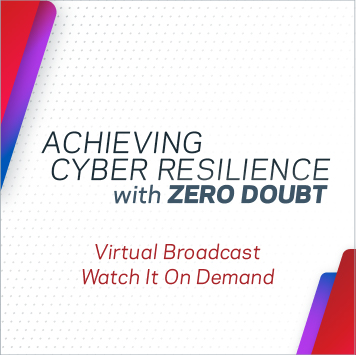- VOX
- Data Protection
- System Recovery
- BESR Licensing and Protection Suite Enterprise
- Subscribe to RSS Feed
- Mark Topic as New
- Mark Topic as Read
- Float this Topic for Current User
- Bookmark
- Subscribe
- Mute
- Printer Friendly Page
- Mark as New
- Bookmark
- Subscribe
- Mute
- Subscribe to RSS Feed
- Permalink
- Report Inappropriate Content
12-09-2010 02:03 AM
Hello..
We have a license of Protection Suite Enterprise Edition 3.0, and thus the option to install with this, Backup Exec System Recovery 2010 .
But we can't get the activation key anywhere ...
With the serial number of the product we only get the slf suitable for the Endpoint (or the Brightmail Gateway).
It was an upgrade from Multitier if that helps anyhow .
Any suggestions ?
Solved! Go to Solution.
Accepted Solutions
- Mark as New
- Bookmark
- Subscribe
- Mute
- Subscribe to RSS Feed
- Permalink
- Report Inappropriate Content
12-09-2010 02:13 AM
I would recommend that you contact our customer care team who should be able to help:
http://www.symantec.com/business/support/assistance_information.jsp
- Mark as New
- Bookmark
- Subscribe
- Mute
- Subscribe to RSS Feed
- Permalink
- Report Inappropriate Content
12-09-2010 02:13 AM
I would recommend that you contact our customer care team who should be able to help:
http://www.symantec.com/business/support/assistance_information.jsp
- Mark as New
- Bookmark
- Subscribe
- Mute
- Subscribe to RSS Feed
- Permalink
- Report Inappropriate Content
12-09-2010 07:13 AM
we contacted Customer Care, and they sent us the license key that we needed .
(haven't tried it yet though - i'll try it later)
- Mark as New
- Bookmark
- Subscribe
- Mute
- Subscribe to RSS Feed
- Permalink
- Report Inappropriate Content
12-09-2010 07:37 AM
No problem, glad you got it sorted (assuming the license is valid of course).
Please go ahead and mark this thread as solved.
- Mark as New
- Bookmark
- Subscribe
- Mute
- Subscribe to RSS Feed
- Permalink
- Report Inappropriate Content
12-09-2010 09:09 AM
Yes the license key provided by Customer Care worked like a charm .
Many thanks !
- Mark as New
- Bookmark
- Subscribe
- Mute
- Subscribe to RSS Feed
- Permalink
- Report Inappropriate Content
12-10-2010 06:23 AM
If you did not get the notification ID for the upgrade, other option is to process it manually on the license portal.
http://customercare.symantec.com/app/answers/detail/a_id/129/kw/how%20to%20share%20license/r_id/166
Steps for Obtaining Activation for a Version Upgrade
- On the Symantec Licensing Portal home page, click Version Upgrade.
- On the Version Upgrade page, type the Upgrade Notification ID, and then click View Upgrades. The Upgrade Notification ID is located in the Upgrade Notification, which is sent by email. If you do not have an Upgrade Notification ID, click Help at bottom of the page to view available upgrade notifications for your account.
- On the Upgrade Product Selection page, next to the product description, click Upgrade to continue with the upgrade process. If all upgrades are complete, you can still view a list of the upgraded licenses and owners.
- On the Upgrade License Selection page, in the Select column, check the individual licenses to upgrade, and then click Upgrade.
- On the License Information Verification page, provide all required information. Some information may automatically appear, based on existing license registration information.
- When all information is accurate, click Complete Registration.
- Your new version serial numbers and license keys appear on the License Key Confirmation page.
- If your product requires a Symantec License file (.slf file), click the license key file name to download the file. A software installation wizard will prompt you for a license file, if applicable. You may also consult your product implementation or installation guide to determine if your product requires a license file for activation.
- (Optional) To download the new version software, click Get software.
Tip: When searching for all pending Version Upgrades, use the “Only License Keys with Available Updates” from the uppermost search menu to locate all licenses within your account that have pending upgrades.
- How to Enable Security Events to be Sent to the System Logs Using the WebUI and CLI in NetBackup
- NetBackup 10.4 Gives AWS Users MORE Security Options with STS Support! in NetBackup
- Attention DBAs! New with NetBackup 10.4, PostgreSQL Recovery to PIT in Hours/Minutes/Seconds!! in NetBackup
- It's Time To Do This Cloud Thing! in NetBackup
- Speed Up Cloud Universal Share Backups with Accelerator in NetBackup