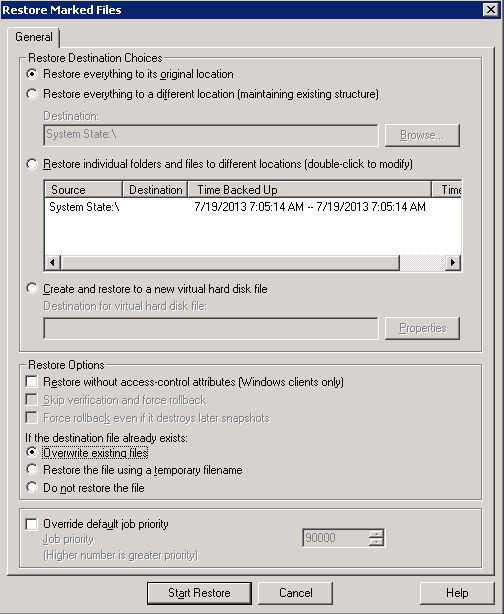HOWTO: ACTIVE DIRECTORY Backup/Restore with NETBACKUP
Dear All
I would like to provide you a simple HOWTO for backing up and restoring Active Directory with Symantec NetBackup
My Environment:
Master / Media Server = Windows 2008 R2 64 Bit
Active Directory = Windows 2008 R2 64 Bit
Symantec NetBackup Version = 7.5
Client = Windows 2008 R2 64 Bit
Assumption:
You have a running Master / Media Server and want to just Backup/Restore of Active Directory.
Important Point:
Master Server / Media Server and Client should resolve each other via DNS, here comes the Networking concepts which you can confirm it from your Network Administrator
Let us start with the steps.
Client Side Steps:
1. Add host entry of Media / Master Server on Active Directory Node.

2. Extract the Symantec NetBackup setup files, you will find the following files displayed in the Snapshot below. You can see the setup icon, double click and Install NetBackup Client on Active Directory node.
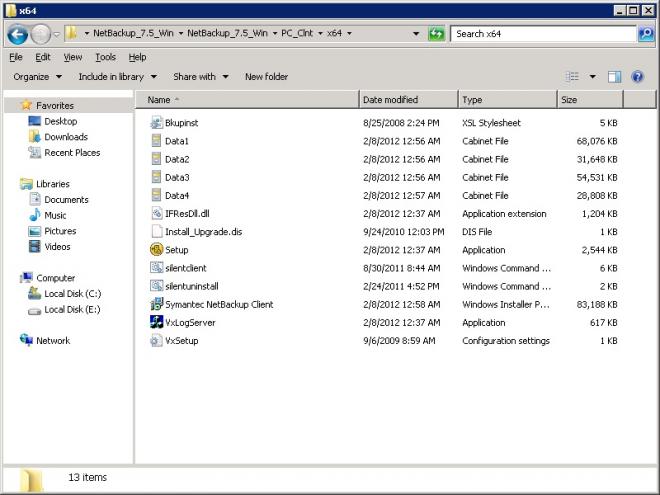
3. Follow the on screen instructions, I have installed with options of current system only with typical installation and further provided the name of Master / Media Server and started the Installation Process
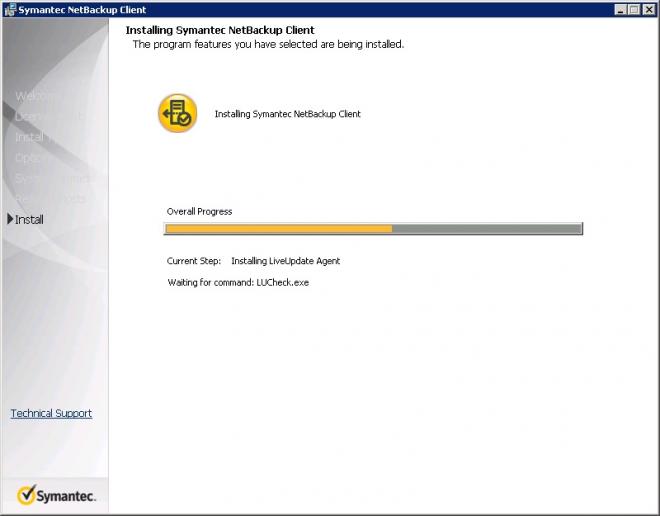
Server Side Steps:
4. Add host entry of Client Node on Master / Media Server
5. Open Backup, Archive, and Restore
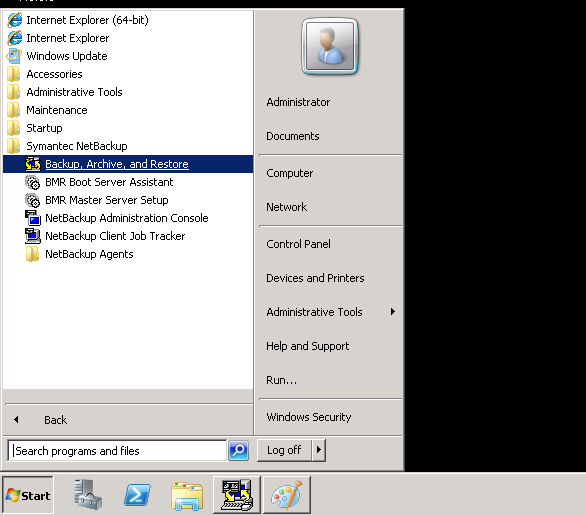
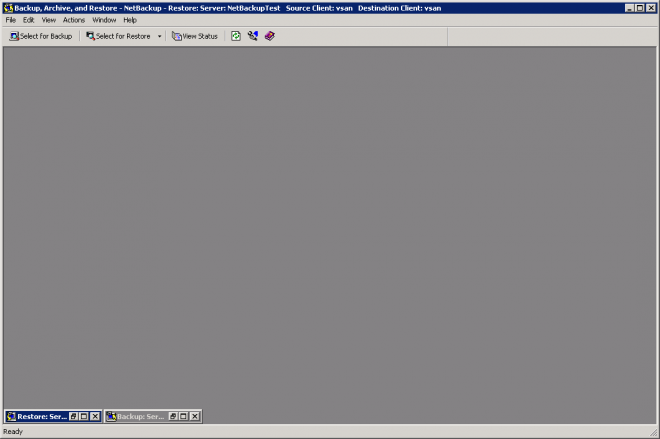
6. In File menu select "Specify NetBackup Machines and Policy Type" a Window will appear in which we will have to select the Server containing Backup just in case we have multiple Media Servers
Then we add client if this is for the first time any restore happening on the client by clicking "Edit Client List"
After addition of client the scroll list will have name of client, for me my Source and Destination is same therefore I am selecting "vsan" as it is my client hostname, further as we are restoring Active Directory the Policy type will be "Ms-Windows" and click OK.
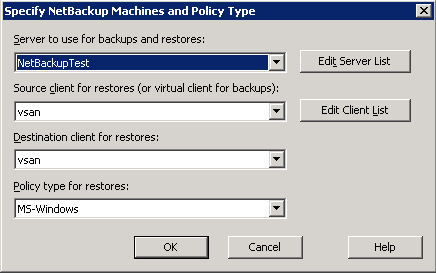
7. After properly defining NetBackup Machine and Policy Type, click "Select for Restore" on the Backup, Archive, and Restore window which will bring the output of backups available of the client.
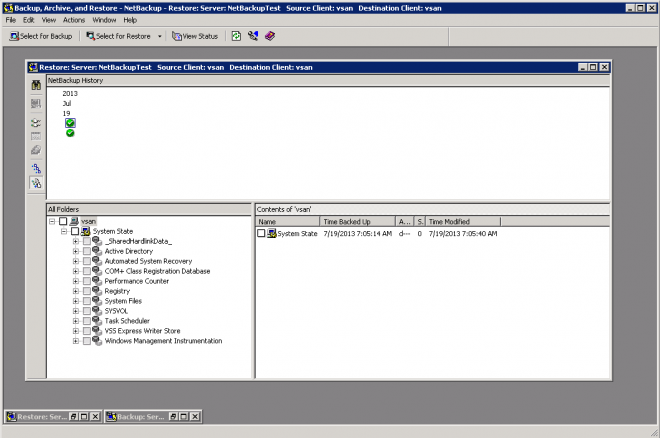
Mark the backup you will like to restore and the select the icon of "Start Restore of Marked Files" which will bring you the below snaped window. Choose accordingly as required and click "Start Restore" for Restore activity to start.