Journal Mailbox folders with Enterprise Vault

Have you ever looked inside an Exchange journal mailbox after it's been targeted with Enterprise Vault? If you have never opened your Enterprise Vault journal mailbox with Outlook, then you should! In this article I'll give a brief list of the folders that the mailbox may contain and what they mean to the health of your Enterprise Vault journaling environment.
Remember that not all of these folders will be present, and even if some are it doesn't mean that you have to immediately try to change something to 'fix' a problem. The list is more for you to gain an understanding of what the folders are, and what they might mean.
Above Maximum Size
In the Enterprise Vault journaling policy you can configure a limit to the size of the messages that will be journal archived. Hopefully your Exchange administrators are sensible and have some sort of maximum message size in place on the Exchange environment, so you could mirror that same size in this particular policy setting, or, you could take the decision that you want the Enterprise Vault maximum to be lower. Whatever limit you set in the Enterprise Vault policy messages exceeding that limit will be placed here. A lot of items in the folder may mean you have either got the policy setting wrong, or something else is wrong in your environment causing massive messages to arrive (and be left unprocessed)
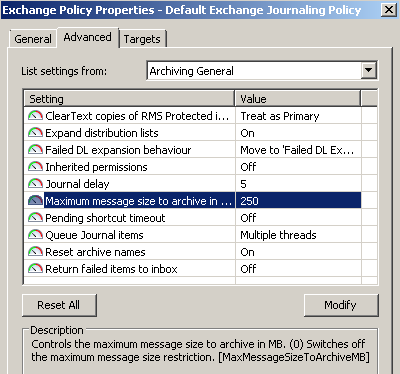
I always think it is a good idea to have (sensible) limits in place. The default is as you seen in the screenshot, 250 Mb. That to me seems quite large, users shouldn't really be emailing files/messages of that size. However, if the limit is too high, or too low, you can adjust it. You can even set it to zero, which means that there is no limit whatsoever.
I advise against using the 'no limit' option option however.
One thing to remember here is that items above the size limit you specify will be left in the journal mailbox meaning that the mailbox grow in size.
Here is the folder in the journal mailbox on my test environment:
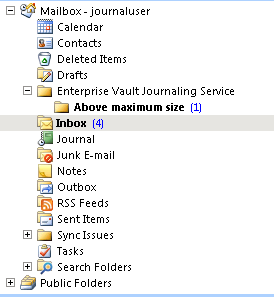
Failed Codepage xyz
The appropriate code pages are needed in order to process messages with that code page. So to fix this problem you should install the correct code page, or use the default ANSI code page. After you've done that step you should move these messages back in to the Inbox to be processed by the journal task. This folder shouldn't really contain any items, so if it does, rectify the problem and then retry the messages.
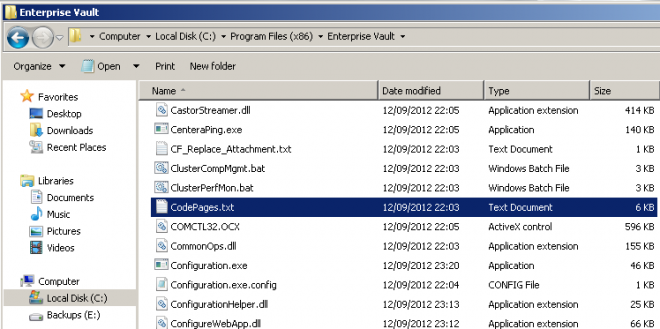
You can force Enterprise Vault to use the default code page by removing the entry from CodePages.txt file shown in the Enterprise Vault program folder.
Failed DL Expansion
If Distribution List expansion is turned on in the journaling policy (and it should be for journaling!) any distribution list expansion failures will result in the message being moved to this folder. The folder should not contain any items really, a build up of messages here might mean that Enterprise Vault is talking to a Global Catalogue server which has incomplete data.
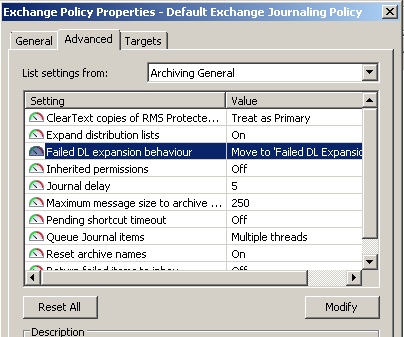
You can set the option in the policy to archive the item anyway, even though it failed distribution list expansion, but before doing so it is worth investigating why the failure is happening in the first place. Remember that if you archive the item anyway, then you're compromising in someways the integrity of the data because you can not prove who did or didn't receive that particular message.
Failed External Filter
This contains messages which have failed to be processed by a custom filter. A build up of messages here means that the filter might not be correct. The event log sometimes contains more information about the reason for the failure. Of course if you don't use custom filters then nothing should be in this folder.
Failed to copy
This is usually messages which are corrupt. You can try dragging them to your desktop and double clicking on them. If they open correctly you can try dragging them back to the journal Inbox for reprocessing. Again a big build-up of messages here isn't healthy for your environment.
Failed to store
This folder contains messages which cannot be archived. They may have failed because of an issue with the Storage Service. Again this folder shouldn't have any items in it, and if it does you may want to see if there is an issue with the storage service, rectify it, then drag and drop the items back to the Inbox in the journal mailbox and try them again.
Invalid Journal Report
This contains messages where the P1 envelope message doesn't conform to Microsoft standards. This folder should also not contain any items. In the past I've seen items in this folder when Antivirus software has modified the P1 message because of suspect content.
The net result here is that these various folders should be pretty much empty all of the time in a healthy Enterprise Vault Exchange journaling environment. You can also see how it is important to check the journal mailbox regularly, as a build of messages may indicate a problem, and if nothing else is likely to mean that your journal mailbox starts to get very big, very quickly.
How do you monitor your journal mailboxes? Have you ever had a build of items in any of these queues? Let me know in the comments below...
Reference:
Published 12 years ago
Version 1.0