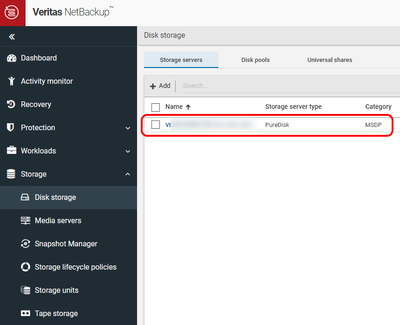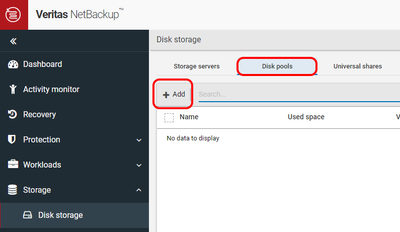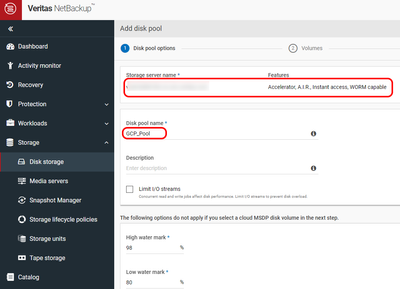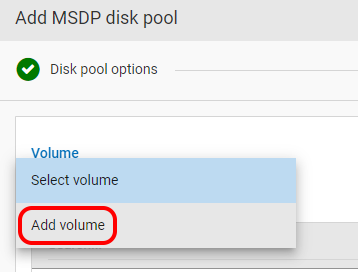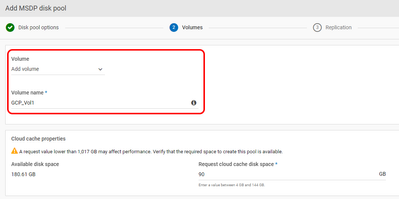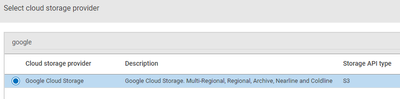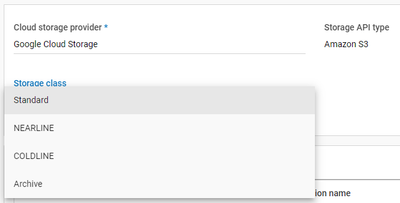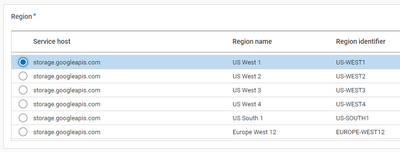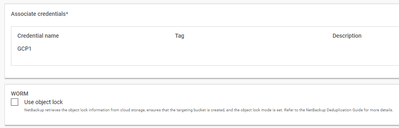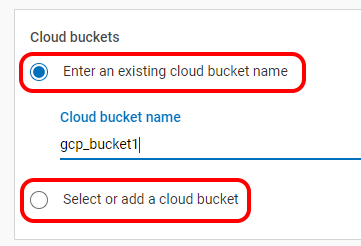- VOX
- Data Protection
- NetBackup
- Google Cloud Platform S3 Object Locking and Immuta...
- Subscribe to RSS Feed
- Mark Topic as New
- Mark Topic as Read
- Float this Topic for Current User
- Bookmark
- Subscribe
- Mute
- Printer Friendly Page
Google Cloud Platform S3 Object Locking and Immutability backups Now Available in NetBackup 10.4
- Mark as New
- Bookmark
- Subscribe
- Mute
- Subscribe to RSS Feed
- Permalink
- Report Inappropriate Content
04-01-2024 09:44 AM
Hi Friends,
I’ve got an update to an older blog and some great news!
Google Cloud Platform(GCP) Immutable Bucket Retention with Veritas NetBackup
Veritas NetBackup users can now use GCP to do S3 object locking and immutability as storage for your backups in NetBackup 10.4 and later.
If you’re interested in creating WORM / Immutable backups to GCP with just a few simple clicks in NetBackup, please read on!!
Use the NetBackup Web UI to create a cloud storage unit.
The following steps describe how to create an immutable storage unit with GCP and object locking:
- In the NetBackup WebUI, click on the Storage tab and ensure you have a Storage Server that supports MSDP.
- Next click on Disk Pools tab at the top of the page and click on the +Add button.
- In Disk pool options, select your MSDP Storage Server. Enter the Disk pool name and if you’d like to Limit I/O streams. Click Next.
- Click on Select Volume and select Add Volume in the drop-down list.
- Give the volume a name and adjust the Cloud cache settings if necessary.
- Click on the Cloud Storage Provider section and search for google in the Search bar. Select Google Cloud Storage and click on Select.
- Click on Standard under Storage Class to let NetBackup know what type of GCP S3 storage it will be using. Select from the choices listed.
- Select a GCP Region that best suits your needs.
- Next enter the credentials to connect to your storage and select WORM / Use Object Lock if your cloud storage has been configured to use WORM. NetBackup supports both Compliance and Enterprise modes.
- If encryption is needed, select the data encryption option for data compression and encryption. MSDP can use KMS encryption which encrypts the data using a managed key. Using KMS requires that a KMS server has previously been configured.
- Under the Cloud Buckets section, either “Enter an existing cloud bucket” or “Select or add a cloud bucket”.
- After all of the Volume selections have been entered click Next.
- In the next section Replication can be set up if desired. Click Next.
- On the Review page, verify that all settings and information are correct. Click Finish.
- Click Add storage unit at the top of the screen.
- Select Media Server Deduplication Pool (MSDP) from the list and click Start.
- In Basic properties, enter the Name of the MSDP storage unit and click Next.
- In Disk pool, select the disk pool that was created and select the “Enable WORM” check box then clicks Next.
- In the Media server tab, use the default selection of Allow NetBackup to automatically select and then click Next.
- Review the setup of the storage unit and then click Save.
Veritas NetBackup is not just your trusted on-site backup suite, it’s also your one stop shop to backup to your cloud resources with simple tools that accomplish difficult tasks. NetBackup enterprise tools makes backing up your data easier and more secure than ever.