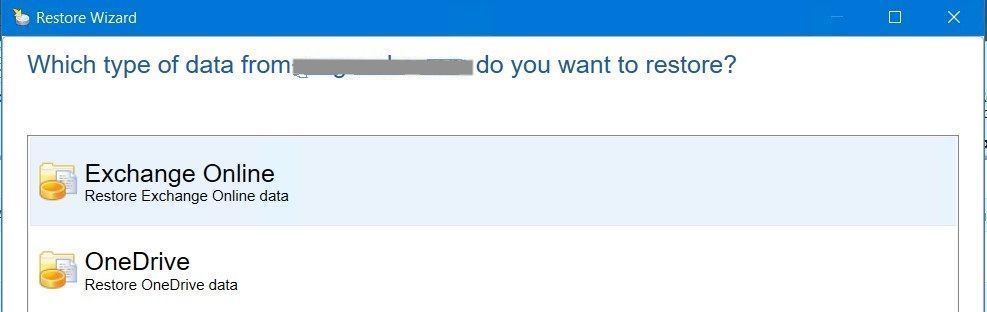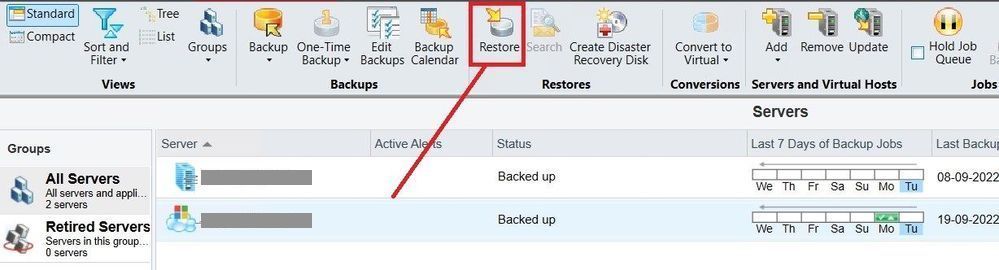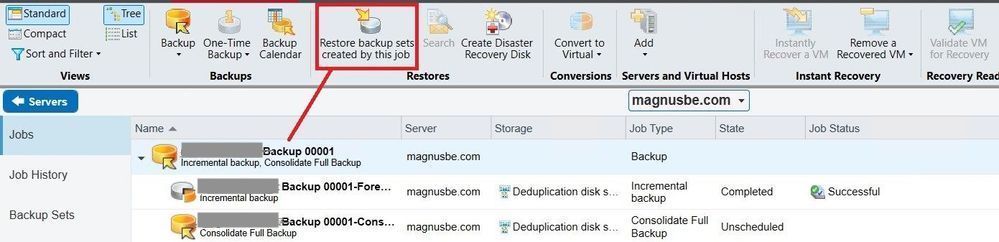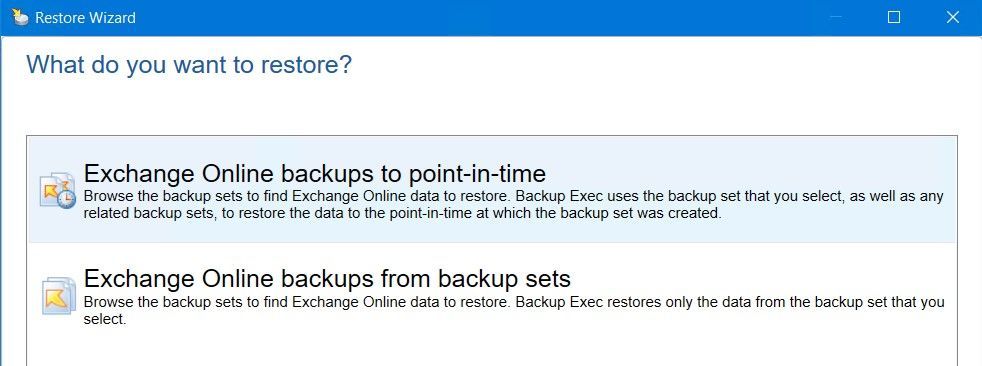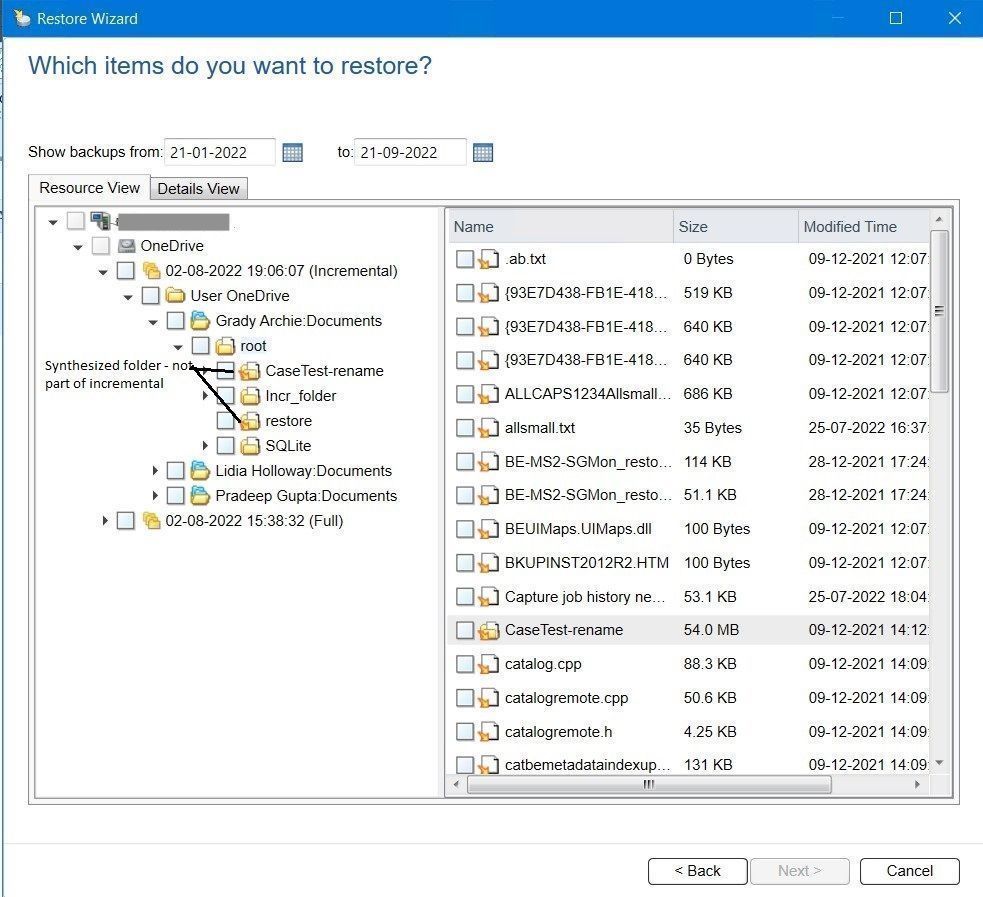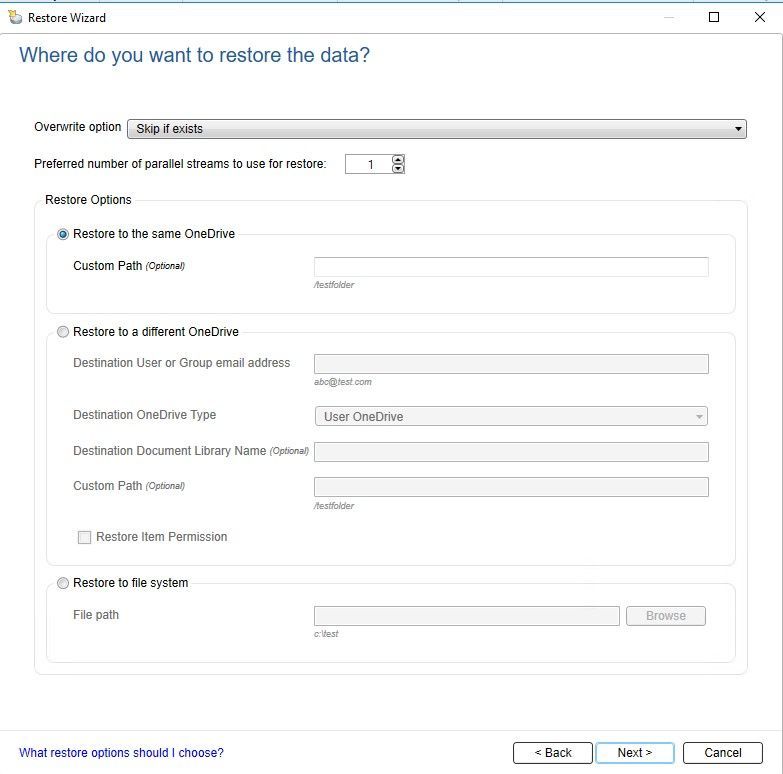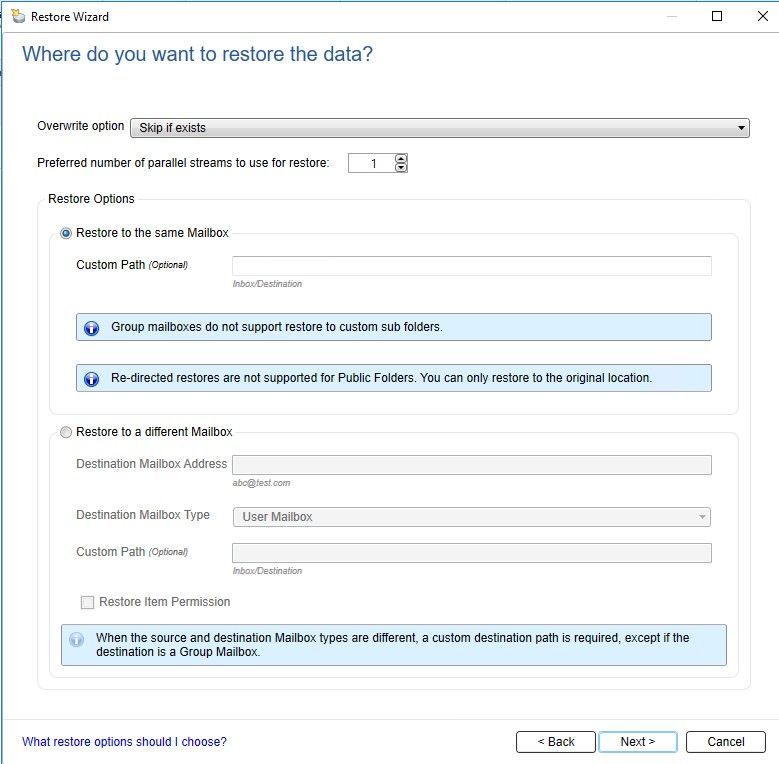- VOX
- Technical Blogs
- Backup Exec
- Explore Flexible Restore Options Available for Mic...
Explore Flexible Restore Options Available for Microsoft 365 Backup with Backup Exec 22.0
- Subscribe to RSS Feed
- Mark as New
- Mark as Read
- Bookmark
- Subscribe
- Printer Friendly Page
- Report Inappropriate Content
Backup Exec 22.0 introduces support for Microsoft 365 (M365) OneDrive and Exchange Online backup and restore. While the detail about backup is already captured here, this blog intends to cover how backed up items can be viewed in the Backup Exec console and the different restore options that are available for Microsoft 365 backups with version 22.0 of Backup Exec.
Restore view
Highlights
- Workload segregated restore view: When a user clicks on the ‘Restore’ option, the user sees the list of all workloads that are protected for the given M365 tenant. Depending on the workload selected in that wizard, subsequent restore-browse view and restore options will be shown specific to the selected workload – thus making the restore job configuration simple and easy-to-use.
- Multiple context-specific ‘Restore’ launch points: Restore of Microsoft 365 is as seamless as that of other workloads in Backup Exec. Restore from ‘Servers’ view, Restore from ‘Jobs’ tab in Servers view, Restore from “Backup sets” tab under Servers view and Restore from ‘Backup sets’ tab under Storage view are the different launch points to support restore. Note that restore view varies depending on where the Restore wizard is launched – for example – when launched in context of a job it only shows the data backed up by that job.
Restore from ‘Servers’ view
Restore from Jobs tab under ‘Servers’ view
- Deleted items are tracked to show “source-alike” true image restore view: Deleted items are being tracked during backup so as to show the source-alike view of incremental backups.
Restore Options
Two different restore options are available which present different views to the user to choose from depending on the restore requirement:
- Point-in-time view
- Backup set view
Selecting any of the above options will let you see the contents of various ‘point-in-time’ backups created by backup jobs protecting Microsoft 365 workloads.
Note that each backup job run of a given Microsoft 365 workload can result in multiple physical backup images depending on the number of parallel streams being used by the job. These physical images are being shown as a single point-in-time when the above restore options are selected.
Point in time view
This option shows complete source-alike view of each point-in-time. This means even incremental point-in-time shows all the items since its last full point-in-time by combining the items of all point-in-times in its backup chain since last full backup. This cumulative view thus facilitates users to perform complete restore in disaster recovery scenarios by selecting any of the latest incremental point-times.
Backup set view
This option shows only the data that have been backed up as part of that point-in-time. This means for incremental point-in-time it will only show the items backed up by that incremental.
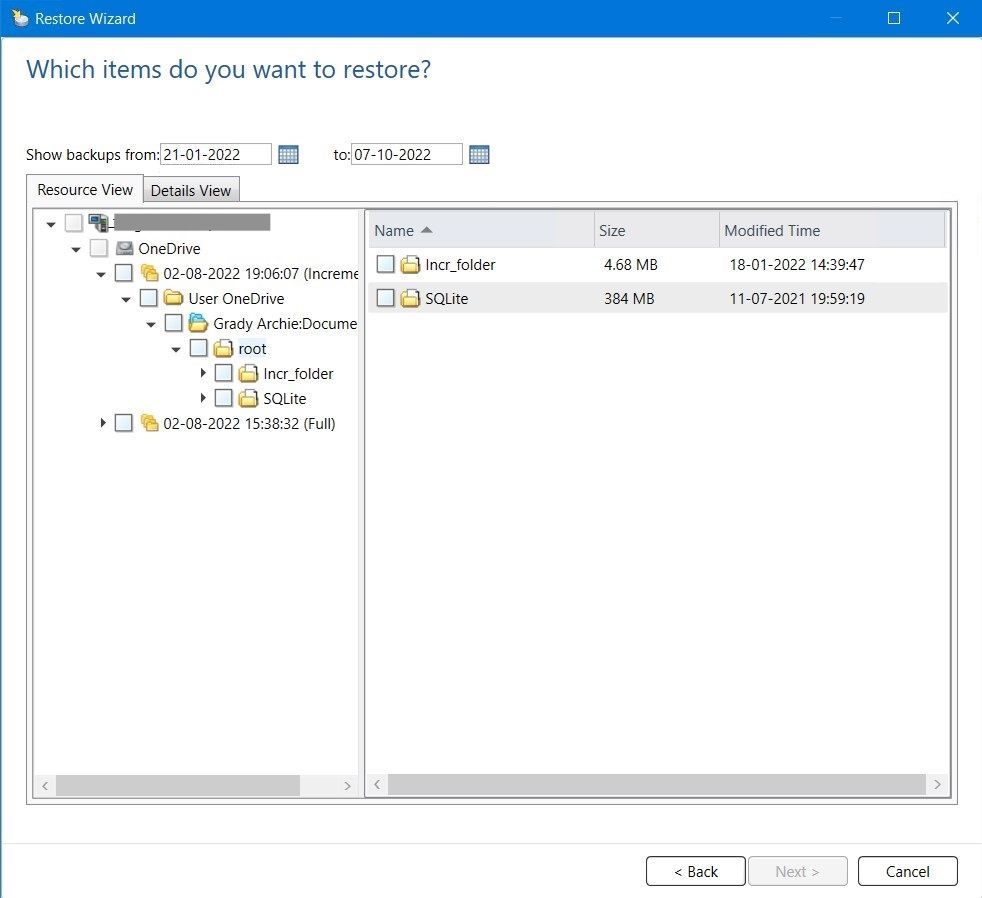
Restore from backup set view is also useful in scenarios where we have imported storage device to recover data from old backup sets and we have only few backup sets and not the complete backup set chain.
Restore view allows the user to:
- Restore complete point-in-time in disaster recovery scenarios
- Restore complete OneDrive or mailbox
- Granular item-level restore
Restore Job Settings
For each of the restore view, further pages in restore wizard show the restore job settings that are required to perform the restore job.
For OneDrive, data can be restored to the original location or alternate location using:
- The overwrite option
- The skip if exists option
Data can be redirect restored to:
- Different folder/path under the same user’s OneDrive
- Different user’s OneDrive
- Local file system of the Backup Exec server
For Exchange Online, data can be restored to the original location or alternate location using:
- The overwrite option
- The skip if exists option
Data can be redirect restored to:
- Different folder/path under the same user’s mailbox
- Different user’s mailbox
Restore job also supports parallel streams and the number of parallel streams used by the restore job depends on several factors – one amongst these factors is the number of streams being used by the backups jobs whose backup sets are involved in restore.
Conclusion
In this blog, we have discussed different restore capabilities for Microsoft 365 workloads. These capabilities will help you perform a restore that best fits your needs.
To learn more about what Backup Exec 22 has to offer, watch this video and visit here. For details about system requirements for Microsoft 365 backups, refer here.
You must be a registered user to add a comment. If you've already registered, sign in. Otherwise, register and sign in.
- Trust your Backup Image with Backup Exec Malware Scan in Backup Exec
- Join the Backup Exec Beta Program in Backup Exec
- Understand, Plan and Rehearse Ransomware Resilience series - Design to Recover in Protection
- Understand, Plan and Rehearse Ransomware Resilience series - Strategy in Protection
- Backup Exec 22.1 Protects Microsoft Teams in Backup Exec