- VOX
- Technical Blogs
- Enterprise Vault Engineering Blog
- What will my items be classified as?
What will my items be classified as?
- Subscribe to RSS Feed
- Mark as New
- Mark as Read
- Bookmark
- Subscribe
- Printer Friendly Page
- Report Inappropriate Content
EV 12 introduced the classification feature which allows items to be tagged with user specified tags as well as overriding the retention category of the item.
One of the most important things about setting up classification is guaranteeing that the classification rules are correctly configured and that they do trigger on the expected content. There are a couple of ways to make sure that all of the classification rules are correctly set.
Every time an item is archived to a classification enabled archive a text file with all the metadata and content of the item is written to disk so that it can be classified by the Veritas Information Classifier. In normal operation, these files are quickly cleaned up but they can be left on disk. This can useful in order to manually classify the item.
Manually classifying
Any text file under the classification cache location can be classified by the Veritas Information Classifier. This allows to easily and quickly classify multiple items without having to archive them and wait for them to be indexed. Manually classifying items it won’t specify of what retention category will be assigned to the archived item.
Text files under the classification cache location can be manually classified using the PowerShell command below. This will allow an administrator to run the same command repeatedly against the same file in order to tune how the rules work. Using the PowerShell command does not affect the tags or the retention of the item within EV.
The post What information is used during classification? describes how to leave the classification text files in disk after a successful classification.
- Run the PowerShell cmdlet against a text file under the classification cache folder:
PS> Get-EVClassificationTags ‘E:\EVCache\Classification\FileToClassify.txt’
Test Mode report
Test mode is a configuration that can be set for classification enabled archives that generates a report while items are classified. This report displays the rules and tags returned by the Veritas Information Classifier while also specifying what retention category would have been picked. Please note that when an archive is in test mode the classification tags or selected retention category will not be applied to the item.
- Open the ‘Properties’ of a classification enabled archive and select the ‘Classification’ tab
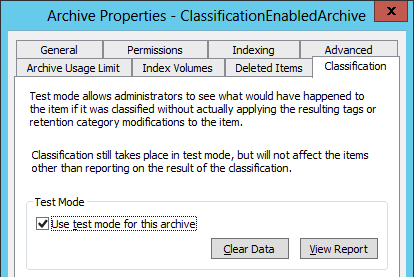
- Click ‘Clear Data’ to start a new report
- Archive the item into the archive and make sure that the item got indexed
- Click ‘View Report’ from the archive properties in order to launch a webpage with the report

- Use test mode to understand what tags and retention categories would be set to a big dataset of items
DTrace
DTrace is useful to confirm what retention category is being set on the item but also to confirm if the item is being classified.
- Enable DTrace for StorageClassifier and StorageCrawler and start logging
DT> Set StorageClassifier v DT> Set StorageCrawler v DT> Log - Set specific filters in DTrace that will allow to easily review the content
DT> Filter DT Filter> Clear Include DT Filter> Include ClassificationRunner DT Filter> Include ClassificationUpdater DT Filter> Include ReadClassificationProps DT Filter> exit - Archive the item into a classification enabled archive, search the archive and make sure the item got indexed
- Open the DTrace log and notice the entries that show that the item got classified, what values and rules were returned by the Veritas Information Classifier and what retention category was selected and set in the item
(StorageCrawler) {ClassificationRunner::Classify} (Entry) Saveset Id [201601243654717~201601241640590000~Z~B07281289C7CF5C7A4A4B18912FAF511], FinalAttempt: [no]
(StorageCrawler) {ClassificationRunner::CreateClassificationBehaviour} (Entry)
(StorageCrawler) {ClassificationRunner::CreateClassificationBehaviour} (Exit)
(StorageClassifier) {ClassificationPropertyReader::ReadClassificationProps} (Entry)
(StorageClassifier) {ClassificationPropertyReader::ReadClassificationProps:#78} Classification Inclusion: Financial
(StorageClassifier) {ClassificationPropertyReader::ReadClassificationProps:#84} Classification Category: Productivity documents
(StorageClassifier) {ClassificationPropertyReader::ReadClassificationProps:#87} Classification Rule: Financial Data
(StorageClassifier) {ClassificationPropertyReader::ReadClassificationProps:#87} Classification Rule: Productivity documents
(StorageClassifier) {ClassificationPropertyReader::ReadClassificationProps} (Exit) Status: [Success]
(StorageCrawler) {ClassificationUpdater::SetRetCatOnPerUserInfo:#150} Retention category with Name [Financial] and EntryId [1D929B1BA81F4434295359E597ADC72A31b10000EVSRV.green.local] will be used as the item retention category.
(StorageCrawler) {ClassificationUpdater::UpdateVaultStoreDatabase} (Entry)
(StorageCrawler) {ClassificationUpdater::UpdateVaultStoreDatabase} (Exit) Status: [Success]
(StorageCrawler) {ClassificationRunner::Classify} (Exit) Status: [Success]
You must be a registered user to add a comment. If you've already registered, sign in. Otherwise, register and sign in.
- Accelerator V3 – Faster and more efficient Virtual Machine backups – Powered by ReFS Block Cloning in Protection
- How to Keep an Air-gap Copy of your Backup Data with Veritas Alta SaaS Protection in Protection
- Explore Flexible Restore Options Available for Microsoft 365 Backup with Backup Exec 22.0 in Backup Exec
- Direct Migrator: The best way to migrate from Enterprise Vault to Enterprise Vault.cloud in Insights
- Backup Exec 22.0 – Getting started with Microsoft Office 365 Backup in Backup Exec

